8 Hosting a Virtual Meeting
MS Teams provides the ability for each user to conduct video conferencing from inside the application.
Use the Meet button found near the upper right corner of most views within the MS Teams application to start a virtual meeting.

Once the meeting has been started click the Join now button.
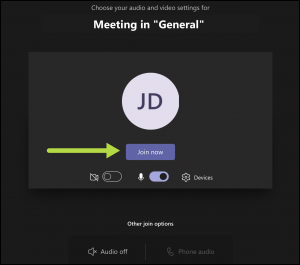
The organizer has the opportunity to invite people to the virtual meeting. Attendees can be invited by copying the link and sending to them via email or chat message or a default email can be sent by the Teams application inviting the individual to attend the meeting.
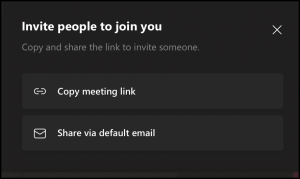
Once the meeting begins, the organizer and attendees have access to several meeting controls including video settings, audio settings, file sharing, chat and other options. To end or leave the meeting simply click the red phone icon.

