5 Reviewing Team Activity
The Activity tab is a quick way for each team member to catch up on activity that has taken place recently in their teams without having to visit the tab for each team. Filtering options are available allowing the team member to see specific types of activity. This allows the team members to prioritize their own tasks within the application.
To filter the information displayed in the Activity feed, there are two options. The first option allows you to see your own activity or the team’s activity. To make this selection, on the Activity tab, click the down arrow next to “Feed”. Choose whether you would like to review team activity (Feed) or your own activity (My Activity).
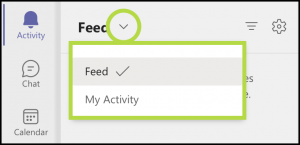
Another way to filter the Activity feed is by customizing your own filter. To do this you will first click the filter icon (three lines).
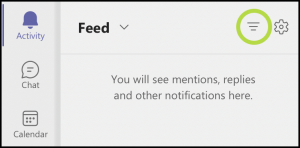
You are then able to customize the filter by adding text in the “Type to Filter” area or by clicking the three dot icon at the top of the feed column and selecting the information you would like to view. The options using the three dot icon are:
- unread items
- mentions by other team members
- replies to previous messages
- reactions to previous activity
- missed calls
- voicemails
- activities by application
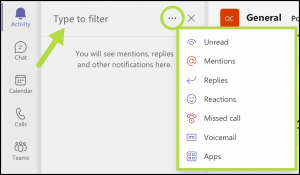
Whether you filter the information for your own experience or not, the Activity tab allows you to quickly review all activities that have occurred by all your teams.
