Setting up Canvas for an Online Course from the Beginning
Structuring Your Online Course
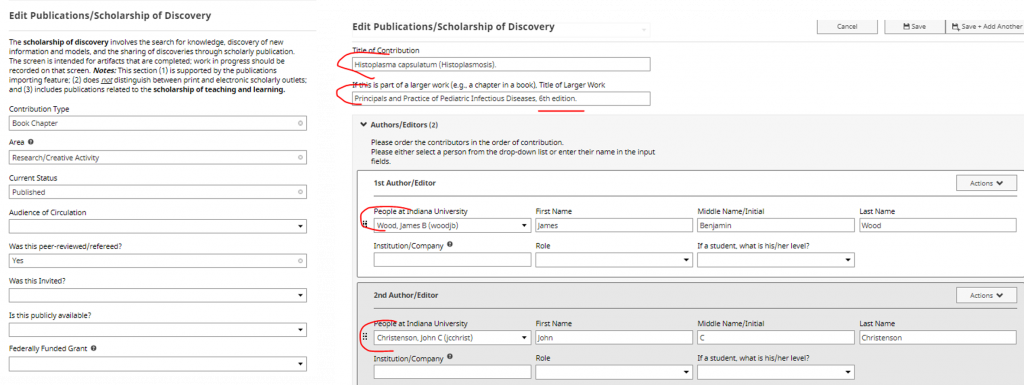
While there are many different ways to organize your online or hybrid course, once you choose your strategy, the best thing you can do for your students is to implement it as consistently as possible. Like in-person students who get in the habit of going to class at the same time and the same place every week, online students need to form those same habits to maintain consistent performance across the semester. Making sure that assignments are due on the same day of the week and modules begin and end on the same day of the week goes a long way to providing structure.
Students also benefit from consistently having an overview of each module using the Canvas Pages tool describing what they are to do and learn. By placing an overview at the beginning of each module, students are better prepared to complete it. This can range from a few sentences or short video describing what is in the module to a more in-depth overview relating what students already know from previous modules (or classes) and applications of the new content to be learned.
The module overview page should include at least
- your personal brief introduction to the module (either written or on video)
- information on the required reading and/or viewing for the module and any other resources students should use.
- brief assignment descriptions
If your overview is longer and in text, you may want to put your overview on one page and then readings, video(s), resources, and assignment overviews on a subsequent page. If your module contains additional content pages, you probably don’t want to link to the assignments in the overview as students can follow those links and accidentally skip other content they need to successfully complete the assignment.
Remember, however you choose to format and organize your overview, pick one approach and use it consistently.
The long and the short of the Modules tool
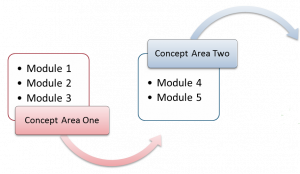 The Modules tool in Canvas can make course organization and navigation easier for yourself and your students. It is the place where you organize your activities, content, and assessments in the order in which you want your students to progress through them. Having all instructions, content, activities, and assignments in the Modules tool avoids the problem of telling students to “go there and do this” and then “go somewhere else and do that.”
The Modules tool in Canvas can make course organization and navigation easier for yourself and your students. It is the place where you organize your activities, content, and assessments in the order in which you want your students to progress through them. Having all instructions, content, activities, and assignments in the Modules tool avoids the problem of telling students to “go there and do this” and then “go somewhere else and do that.”
A very important benefit of the Modules tool is that, by organizing all your content, assignments, quizzes/tests, discussions, etc. in Modules, you can hide the Assignments, Quizzes, Discussions, Pages, and Files tools in the left navigation list from student view. This gives students one and only one place to look for everything. That means fewer “where is ____?” questions for you and less time spent searching for things for your students. When moving a course online or revising from a previous online course, organizing with Modules also allows you to see where there may be too much or too little material for the students to work through in the time provided as well as where there may be gaps in content that need to be filled in order for students to complete required assignments.
Pages – The heart of modules
The Canvas Pages tool is where you create your module overview. Pages allow you to do most things that you could do on a standard web page such as add text, embed videos, provide links to other resources, and add any images, diagrams, charts, or files that you’d like to share with your students. Pages can also be added to the Student To-Do List. This allows you to easily remind students about the start of the modules, readings, and other non-assignment items.
The easiest way to create a new page is to click the + sign to the right of the module name and choose “Page” from the dropdown list. You would then select “New Page,” give it a title, and add it to the module.
For more on what you can do with Pages, see the Canvas Guides about the Pages tool.
Organizing Modules
There are two main schools of thought about how to organize items in Modules: a short version (where a module overview page includes descriptions of and links to all additional materials students need to read, watch, and explore) and a longer version (where some of these items are on their own page).
Even in the short version, if you have one or two Canvas content pages explaining different concepts within a module or featuring a significant video with your commentary, it is best to put those pages in the module as module items. You can indent these as sub-pages under the overview page, so students can see the hierarchy as in an outline. Omitting these pages from the module and only linking to them from overview page can confuse students as there will not be “next” and “back” buttons at the bottom of the page for them to continue moving through the module.
Short Version
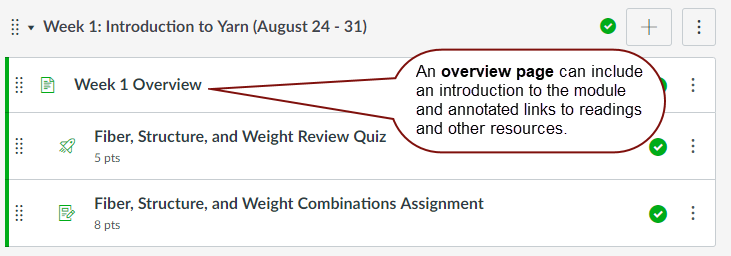
Short modules have the benefit of appearing easier to complete, regardless of the complexity inside the few items that are there. However, it’s easy for the module overview page to become quite long and, if not laid out clearly, harder for the student to make sure they have caught everything on the page.
On the other hand, long modules can appear overwhelming to students and potentially reduce motivation. In the example below, you see 5 external readings or resources as module elements with no immediate context. Some have file names as their title, making identifying them even more difficult. By linking your external readings into a page you can provide context for the item and guidance on what the student should be paying attention to when they follow the link. It is common for the external readings and resources to be in the module overview page but some faculty with longer reading lists or longer annotations on each reading or resource will prefer to put them on a separate page following the overview.
Long Version
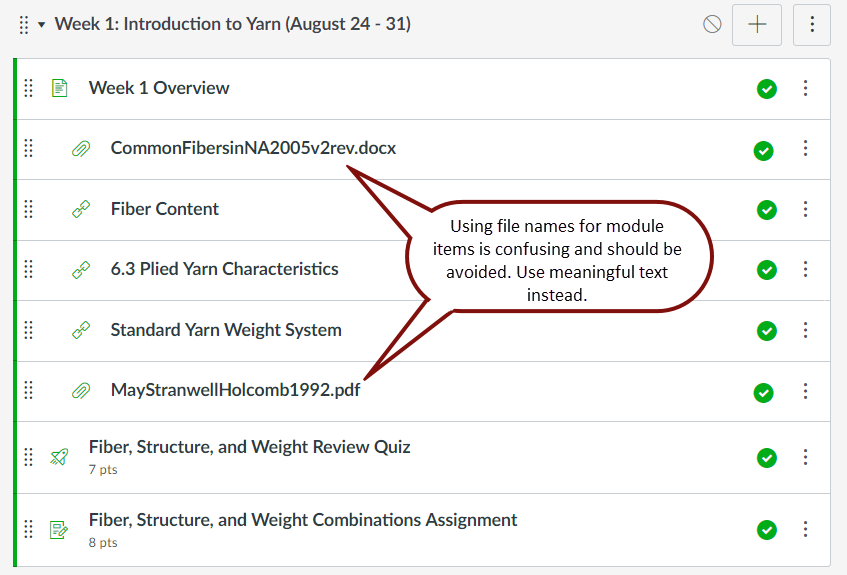
Some instructors are concerned that students skip over external readings and don’t explore links unless they are required to progress through them one at a time. In an attempt to control student movement through the course, they prefer to include readings as individual module items and set the modules to require students to move through the items in sequential order. That way the students cannot turn in an assignment until they have “viewed” or completed the previous module items. As long as there only a very few items this can work but keep in mind that Canvas considers a student to have viewed a page, discussion, assignment, quiz, etc. if it was on screen for around 5 seconds and external links only require a click to be considered “viewed”. Students can click through these items quickly without reading or watching, just as easily as they can skip reading the assigned chapter in the textbook.
You’ll also notice in the long example, that several of the module elements do not have clear and meaningful titles. If you choose to add files or URLs as module elements, always make sure that the title is clear and descriptive.
The key is consistency. Decide how you want to structure your modules and structure them all in the same way.

