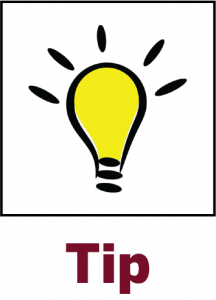7 Email Policies and Organization Tips
Timeliness of Responses
- Internal emails should be responded to within 2-3 business days.
- Emails from families, clients, or current partnering sites should be responded to within 1-2 business days. If such prompt response is not feasible, a response acknowledging receipt of the email, automatic response denoting delayed responses due to travel or otherwise, or response with another team member copied to respond more promptly should be considered.
- It is advisable to “sort by subject” to ensure you are responding to the most recent email within an email thread in order to account for all prior responses and to keep conversation flowing.
Email Organization Tips
- Create folders for various projects to help you organize emails by project or task
- Create a Follow Up folder or system for emails that are not a part of a project or which you will need help completing
- Keep your sent items for records, but archive regularly so your inbox does not get overloaded (see instructions below)
- Use Notes to keep quick reference information readily available
- You can email the entire HANDS group using the HANDS distribution list – PSYC-HANDS. This is different from the HANDS in Autism email® address (hands@iupui.edu).
Outlook Instructions
To set up regular archiving of your Sent Items:
- Right-click on the Sent Items folder
- Choose the Properties option by left-clicking
- Choose the AutoArchive tab
- Select the option “Archive this folder using these settings”
- “Clean out items older than __ months”
- Enter whatever time period you are comfortable with; you can always change this later
- “Move old items to:”
- Select Browse and go to My Documents
- Create a folder called Outlook
- Specify the path to My Documents\Outlook
- Specify the following filename: sent items archive
- Click OK button to close and save settings
- Choosing a view for your Outlook (you can switch between them at any time)
- Choose the “By ______” link at the top of your email folder to toggle between various email sorting options (i.e., Date, From, To, Subject, etc.)
Email using Internet Explorer (IE)
When you need to check email away from your desk (on-campus or off-campus), you can access your account at https://uits.iu.edu/exchange
Managing your IU accounts (email and otherwise)
Go to http://itaccounts.iu.edu/
To manage various IU accounts, change your pass phrase, forward email from other IU accounts, etc.