1. Explore the lab dataset using scatter plot
Before diving into changing the visualization of the dataset, we will create scatter plots to analyze the patterns and relationships in the 2020 census.
1. Open ArcGIS Pro and add the “US_counties_acs.shp”
Stop and Fix it: The US_counties_acs.shp appears to be located in the middle of the ocean, which is totally incorrect.:
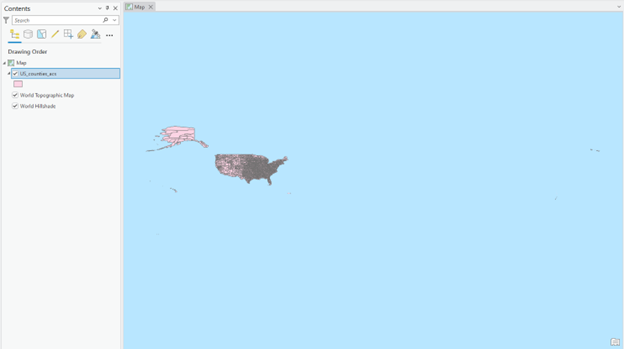
We must correct the geographic location issue before proceeding with further analysis. What made this layer located in the wrong place? How can we relocate the US_counties_acs.shp to the North American continent?
2. Right-click the US_counties_acs.shp, select Attribute Table, and check the variables in the top row. Then, close the table window.
3. To better learn the demographic and poverty data, let’s create charts to analyze the data distribution and relationship between variables preliminarily.
4. Right-click the “US_counties_acs.shp,” select Create Chart, and click Scatter Plot Matrix:
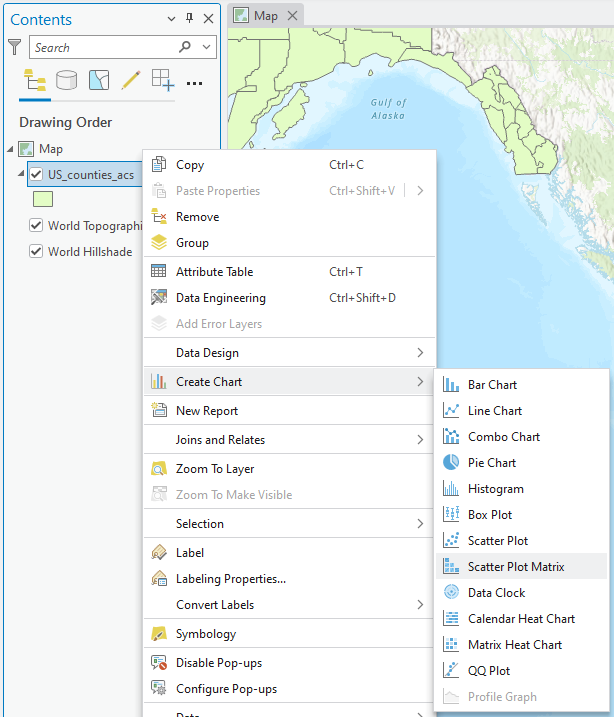
5. Select all demographics and poverty, like the figure below:
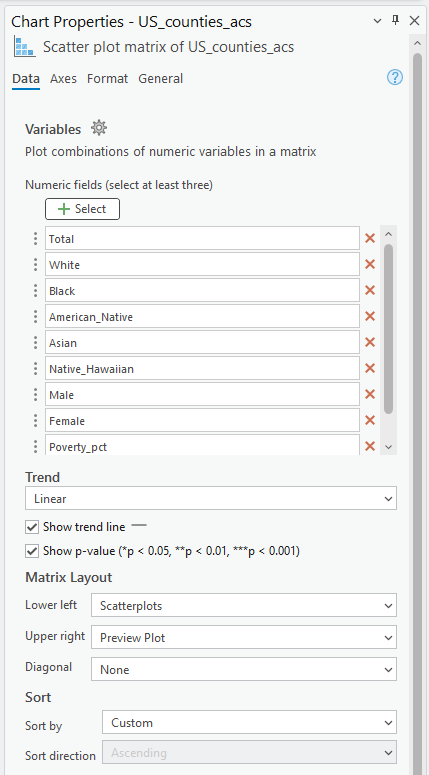
6. The matrix of plots pops up under the Map frame. You can add the trend line and R2 by clicking the Show Linear Trend box in the Chart Properties.
Question (2 pts.)
- Make screenshots of three charts that you found interesting
- What relationship patterns did you find in your plots?
- What other demographic data do you want to analyze more?
7. Close the plot window after exploring it.
