2. Create a point vector
In this part, you will utilize the Marion.loc address locator we created to convert text-based address information to a vector file.
1. Add IMPD_UCR_Homiside_2011.csv
2. In your Contents pane, right-click on IMPD_UCR_Homiside_2011.csv and click Open. You will see the table that contains text-based information.
3. In the Geoprocessing tab, search for Geocode Addresses and open it.
4. Fill in the Geocode Addresses tool with IMPD_UCR_Homiside_2011.csv, Marion.loc, and IMPD_UCR_Momiside_2011 as an output feature class name. Click Run:
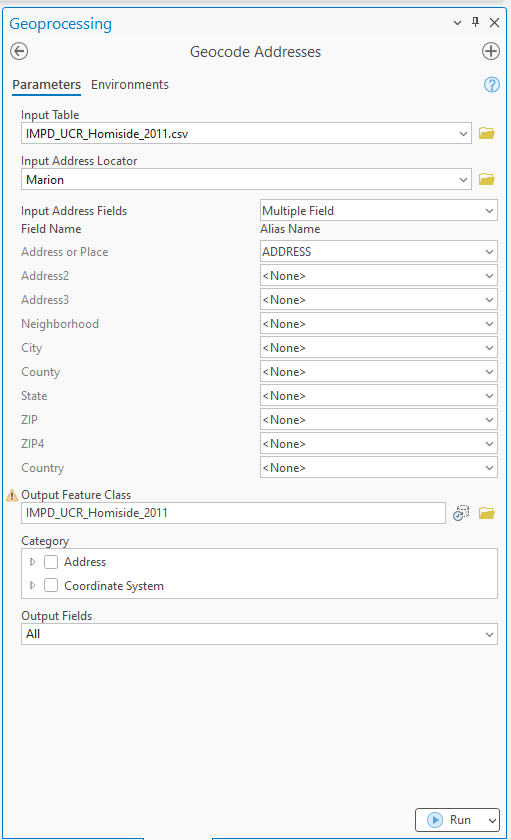
5. Repeat Geocode Addresses using IMPD_UCR_Homiside_2021.csv
6. Change the symbology of your two outcomes to distinguish between the two vectors.
Figure 1 (1 pt.)
Submit two screenshots of the IMPD_UCR_Homiside_2011 and IMPD_UCR_Homiside_2021.
