2. Add data in ArcGIS Pro
1. Please double-check if the Lab 1 data is ready to be displayed in ArcGIS Pro. To do this, download “Lab01_data.zip” from Canvas and unzip it.
- For assistance unzipping a file, please watch this video.

2. On the ribbon, on the Map tab, in the Layer group, click the Add Data button:
3. In the Add Data window, click Data and find your lab01 data folder, which you previously unzipped from lab01.zip. You can find one geodatabase file (usa_geog.gdb) and three shapefiles (US_counties.shp, US_rivers.shp, and US_roads.shp), which are in “vector” format: 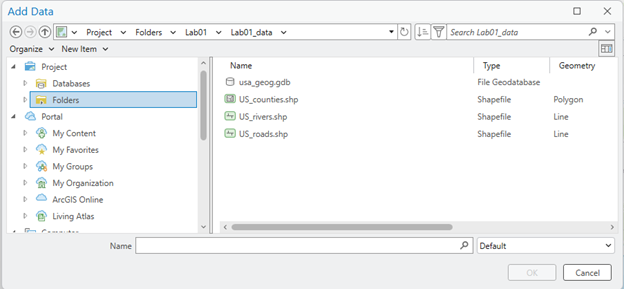
4. Add three shapefiles to your ArcGIS Pro:

Stop and check: Your ArcGIS Pro might not look the same as the screenshots in the instructions.
5. This time, you will add state_poly.shp in usa_geo.gdb. Click the Add Data button again, then double-click usa_geo.gdb: 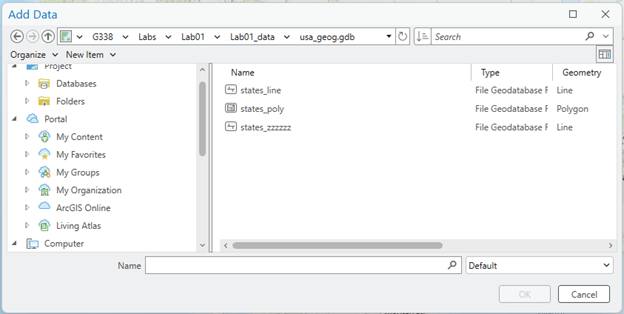
6. Now you have found that usa_geo.gdb contains three layers. Click state_poly, then click OK:

Click Save to keep your current ArcGIS view. Click this button frequently to avoid losing your work!:
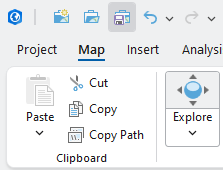
Further study: How does ArcGIS manage the GIS database?
It is essential to understand that ArcGIS manages geospatial data in ways Windows does not understand. To demonstrate this, let’s open Windows File Explorer and navigate to your lab01 data folder:
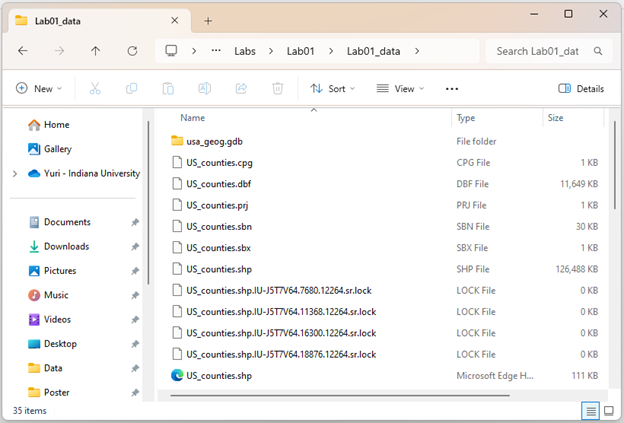
Wait! You just found three shapefiles in ArcGIS: US_counties.shp, US_rivers.shp, and US_roads.shp (Let’s talk about the .gdb file a little later). However, there are important observations to note in Windows File Explorer:
- ArcGIS displays only one feature named ‘shp’. The Windows File Explorer displays seven files of various types, all with “US_counties” as their root name. All seven files in Windows comprise a single GIS feature in ArcGIS.
- None of the icons that Windows File Explorer uses for the files match the icon used by ArcGIS for that feature.
- Windows File Explorer also shows two files named shp, but with different icons and types: one is listed as an “SHP file,” and the other is listed as an “XML Document” file.
- ArcGIS displays a file geodatabase named gdb, indicated by an icon. The Windows File Explorer shows a directory “folder” called usa_geog.gdb.
Now, double-click usa_geog.gdb folder in the Windows File Explorer:
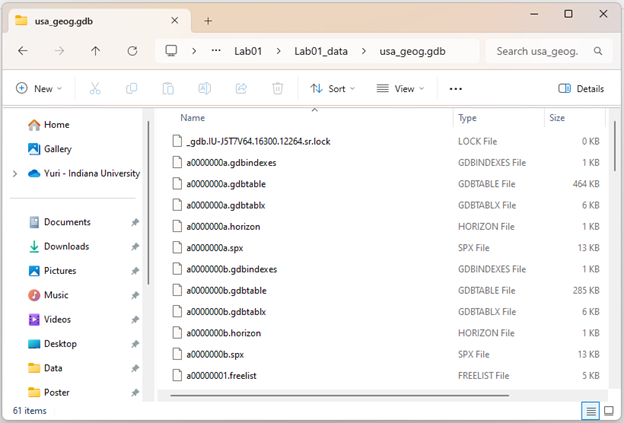
Wow! We identified three data features (states_poly, states_line, and states_zzzzzz) on the ArcGIS software. However, Windows File Explorer displays a lot of code that we cannot understand. None of the files presented by Windows File Explorer in the .gdb directory contains names related to states_poly, states_line, or states_zzzzzz. Together in the directory, all these files are understood and managed by ArcGIS to represent the file geodatabase and its three data features.
Stop and emphasize: A key takeaway is that we allow ArcGIS to manage the files necessary for your GIS work, not Windows File Explorer.
Question 1 (0.5 pts.)
Explain how GIS data looks different in ArcGIS vs. Windows File Explorer.
