2. Create polygons
1. In the Catalog pane, right-click Lab04 (aka your workspace), click New, and choose Shapefile.
2. The Create Feature Class tool appears in the Geoprocessing tab. Fill in the parameters with the following:
-
- Feature Class Name: Lake
- Geometry Type: Polygon
- Coordinate System: Click the drop-down icon and choose your georeferenced map.
3. Click Run. Then, you can find the “Lake” in the Contents pane.
4. Make your scanned map to the full extent in the Map view:
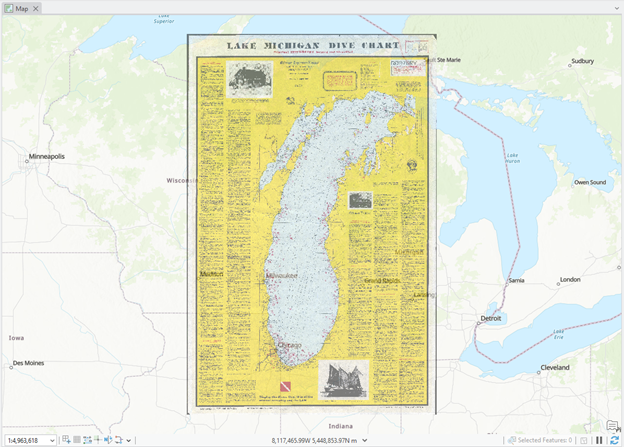
First, we will make a “rough“ boundary of the lake.
5. On the Edit tab in the Ribbon, click Create. Then click the “Lake” in the Create Features tab and choose the Polygon.
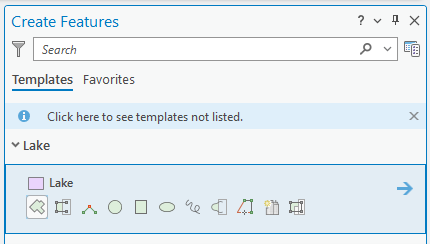
6. Draw the edge of the lake “roughly” like the figure below:
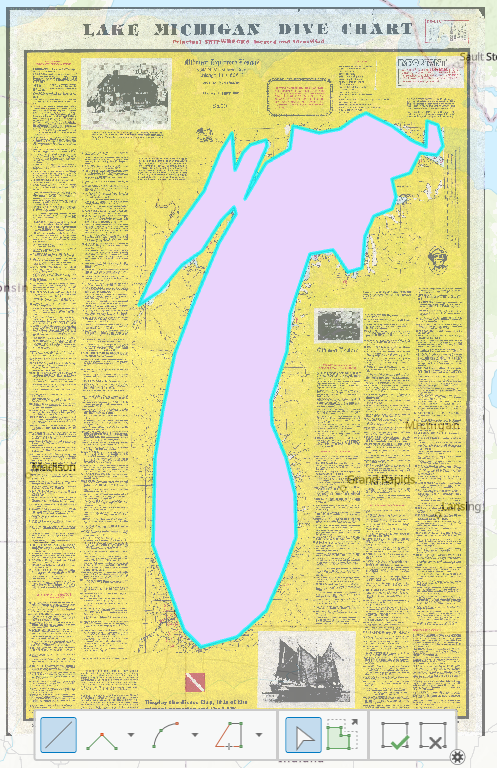
7. To remove the cyan-colored polygon (meaning this polygon is “selected” and further editing is impossible) boundary, click the Clear icon on the Edit tab:
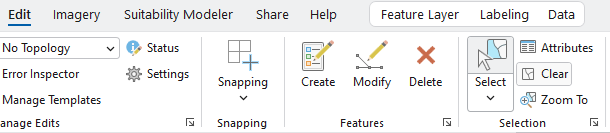
8. Open the Symbology of the lake polygon and choose “Black Outline” so that you can see inside the water body
Now, we will edit your rough drawing by zooming in on a part of the lake.
9. Zoom in on a location that you want to edit. Click Modify in the Edit tab and find Edit Vertices:
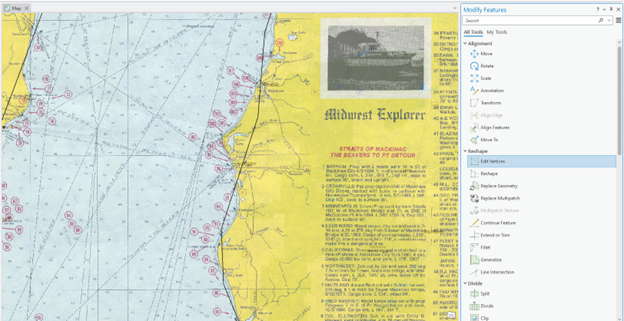
10. Drag a vertex to a location that you want to adjust. If you want to put more vertices while you are editing, use the Add icon:
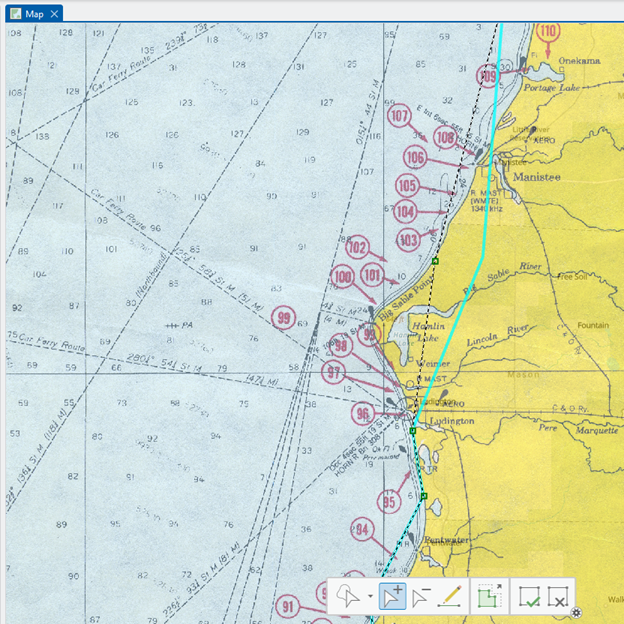
Deliverable
- Map (2 pts.): Try to create a professional (!) map of Shipwreck points and Lake boundary with a proper layout. Please include the map elements – figures, legend, title, north arrow, and scale bar. (Reminder: please revisit Lab 1 if you need an extra guide.) Export your map to a figure format (e.g., TIFF, JPEG, etc.).
- Shapefiles (5 pts.): Make one zip file with all your digitized points and polygons and upload it to Canvas Lab 4 space.
