2. Find Control Points: Think-Pair-Share
The Control Points are the noticeable features linking the base map and the scanned map. The best candidates for Control Points in Georeferencing are places or entities whose location is unlikely to change, such as road intersections, building corners, and streets. Through this lab, we will use “place,” like cities and towns, as our control points.
Stop and Discuss: Explore the area by zooming in and out to search for suitable locations as Control Points. Throughout the lab, please frequently discuss with your classmates to identify feasible control points!
1. Make the scanned grid map transparent so the label can be seen on the base map. Click Raster Layer on top of the ArcGIS Pro, find Transparency, and put 50.0% in it.
2. On this map, we will focus on the location (e.g., city, town, road junction, etc.) where the base map and scanned map synchronize. Find suitable locations to set control points and zoom in, like the figure below:
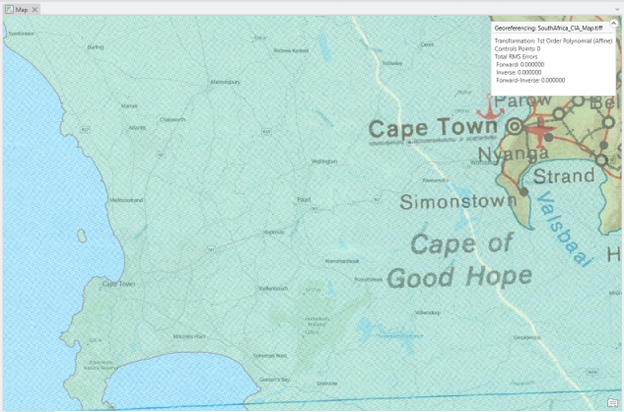
3. As an example, I will add the first Control Point in Cape Town, where the location is straightforwardly comparable. Click the Add Control Points icon in the Georeference tab.
4. First, click one location on the “scanned map” (Heads up: clicking on the scanned map FIRST is VERY important for the correct outcome!). Then double-click the suitable location on the “base map”:
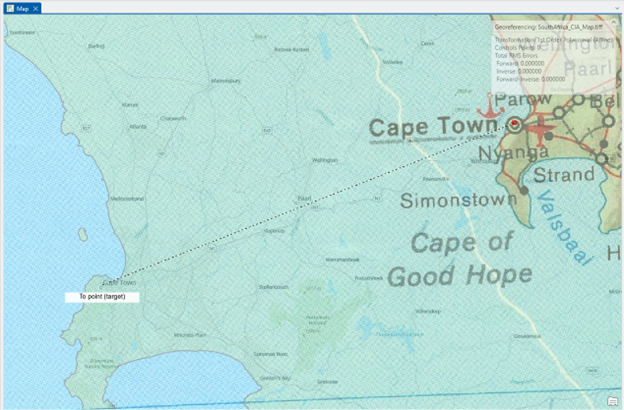
5. Now, the first Control Point successfully matches the locations:
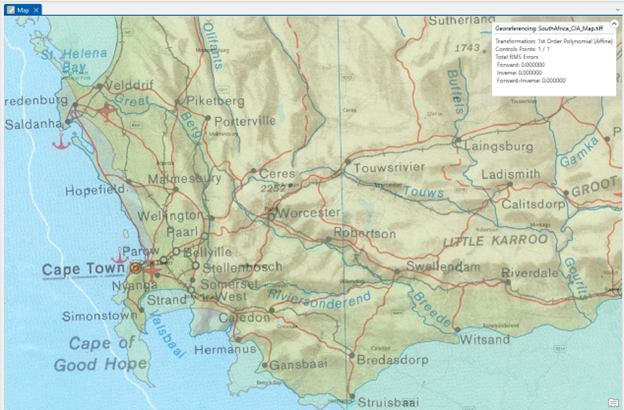
6. Repeat setting control points at FIVE different locations – try to distribute the Control Points evenly throughout the entire area, like this example:
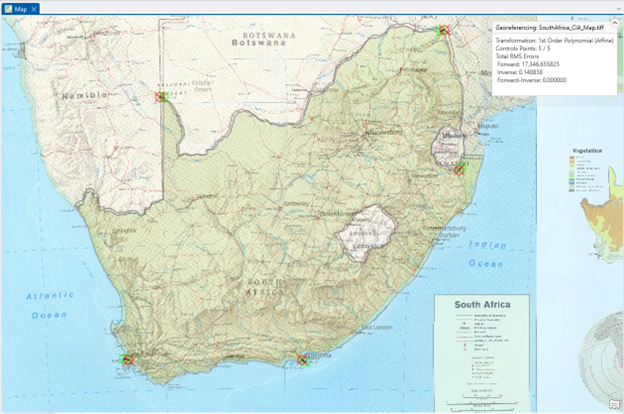
Stop and make a rough estimate: After setting five control points, visually evaluate whether the scanned map is reasonably (please stay sane and don’t be too picky!) aligned with the base map. If it doesn’t, please start over and reposition the control points.
7. Add more control points up to TEN, and click the Control Point Table to open the table. Change the image transformation method from 1st order polynomial to 3rd Order Polynomial:
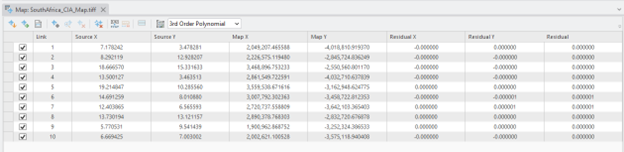
8. Close the Control Point Table
9. Now, you will set 25 – 30 control points throughout the scanned map. Again, try to distribute Control Points evenly across the entire area, but don’t be overly cautious.
Helpful Tip 1: Before exploring other areas, go to the Map tab and click the Explorer icon. Once you have found the location to set the Control Point, click the Add Control Points icon in the Georeference tab and repeat it.
Helpful Tip 2: You can use Select and Delete if you remove them:

Helpful Tip 3: Examples of ~ 25 Control Points location and the georeferenced outcome could be
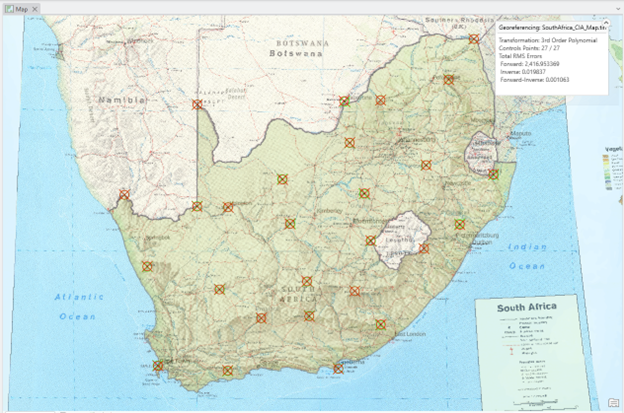
10. Open the Control Points setting. We can check the Control Point statistics by opening the Control Point Table in Georeferencing:

11. Save your ground control points by using the Export Control Points and Generate Report tool, and name it “CP.txt.”:
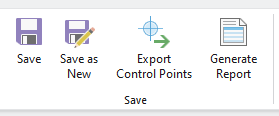
12. Right-click the scanned TIFF map (e.g., “SouthAfrica_CIA_Map.tiff”, choose Data > Export Raster, and name it “SouthAfrica_CIA_Map_ref.tiff)
Deliverable
1. Make a screenshot of your ~25 control points and the Georeferencing RMS Errors box, like “Helpful Tip 3.” (1 pt.)
2. Submit your “Generate Report” and “CP.txt” (1 pt.)
3. Question (2 pts.): How many Control Points did you set for your georeferencing? What is your Total RMS Error, and what does this mean?
(Useful resource about RMS Error: Please read the “Interpret the root mean square error” in ArcGIS Pro Help, https://pro.arcgis.com/en/pro-app/latest/help/data/imagery/overview-of-georeferencing.htm)
4. Submit your final georeferenced TIFF file (2 pts.)
