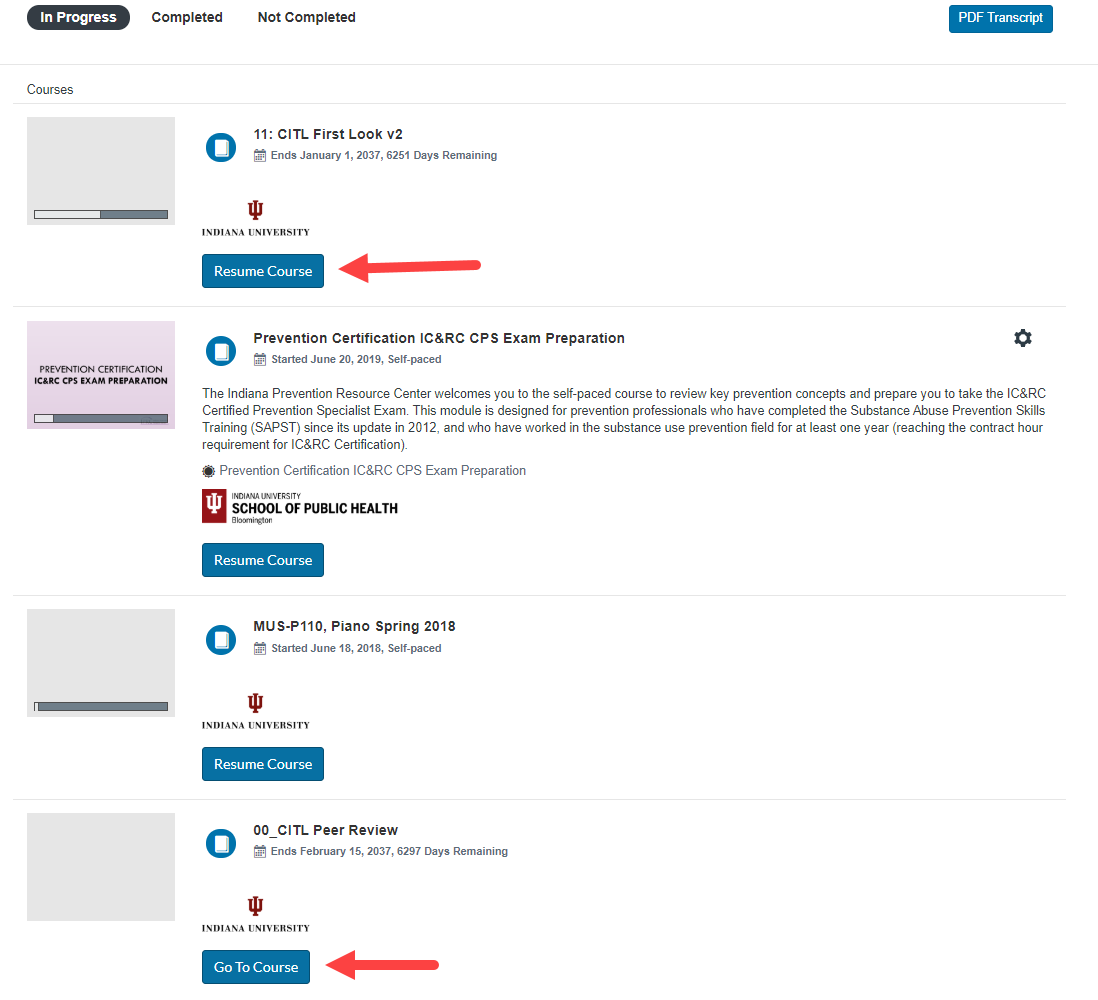Accessing Courses After Enrollment
access the IU Expand course(s) in which you are enrolled
Navigate to your IU Expand Student Dashboard using any of the following methods:
- From the IU Expand login portal, click LOG-IN. If prompted, enter your IU username and passphrase.
- From the IU Expand homepage:
-
- If you already logged in, in the top right corner, click your name and select “Student Dashboard” from the drop-down list.
-
- If you are not already logged in, in the top right corner, click LOG-IN. You will be redirected to the IU Expand login portal. On this page, click LOG-IN and enter your IU username and passphrase.
Navigate the Student Dashboard
Once you have logged in and clicked on the Student Dashboard, you will see that IU Expand organizes your courses into three categories:
- In Progress
- Completed
- Not Completed
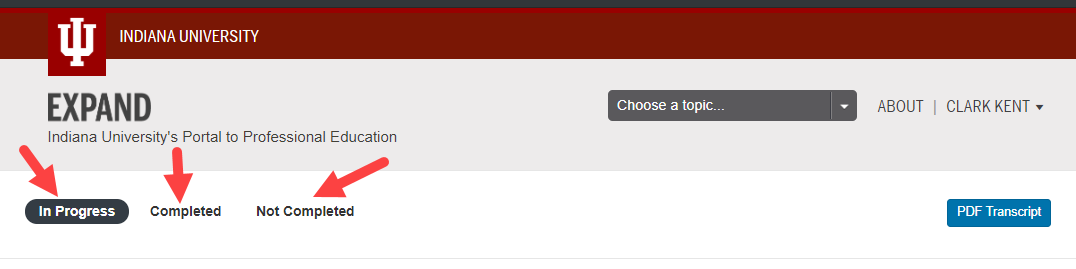
Note: The IU Expand Student Dashboard also lists Canvas courses you may be enrolled in through other IU student activity.
Find Your Course
Click on any of the three tabs to view courses in that category. The list under each tab begins with programs, followed by individual courses.
- On the In Progress tab
- Select the Resume Course button to return to a particular course.
- Select the Go To Course button if you have not yet begun the course.
- On the Completed and Not Completed tabs
- Select the Review Course button to return to a course.
An example of the In Progress tab is shown below.