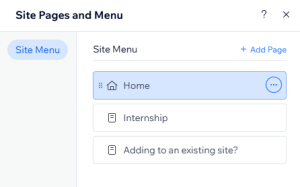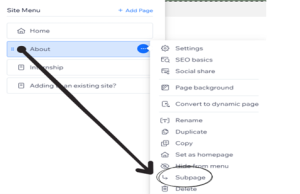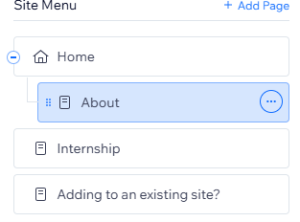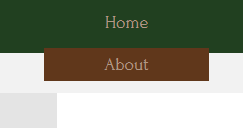18 Tutorial: Add pages and subpages
Google Sites Instructions: Adding a Page & Subpage
For all tutorials, we recommend having your own ePortfolio pulled up, that way you can follow along with the screenshots! Follow the steps outlined below to add a page and/or subpage to your ePortfolio using Google Sites.
- Open a new tab or window. Keep these instructions open. Use google chrome for best editing on Google Sites.
To add a page to your Google Site, select the Pages tab on the right-side menu.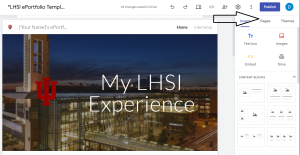 3. Hover over the plus icon on the bottom right:
3. Hover over the plus icon on the bottom right: 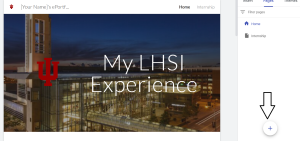 4. Select New Page. Enter a name for the page.
4. Select New Page. Enter a name for the page.
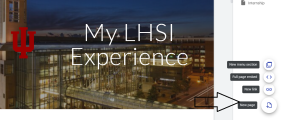
Adding a Subpage in Google Sites
- Select the page you’d like to add a subpage for on the far sight and click the three dots to the right of it. Select Add a Subpage:
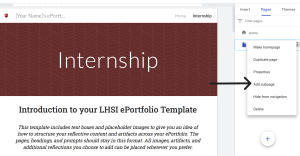
- Enter a name for the subpage.
Wix Instructions: How to Add a Page & Subpage
- Open a new tab or window. Keep these instructions open. Use google chrome for best editing on Wix.
- To add a page in the Wix editor, click Pages & Menu and click on + Add Page:
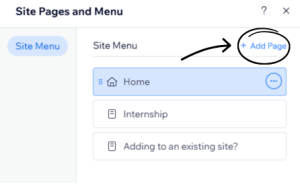
- Choose a layout or blank section
- Choose whatever you would like to name it, and if you change your mind, you can click on the three dots (…) beside it and go down to [T] rename to change it