19 Tutorial: How to Preview and Publish Your Site
This tutorial will provide an overview of how to use the preview feature in Google Sites and Wix, as well as how to Publish your final changes.
Google Sites Instructions: How to Preview and Publish your site
- Open a new tab or window. Keep these instructions open. Use Google Chrome for best editing on Google Sites.
The Preview feature is helpful for seeing what your audience will see when they follow your link to your ePortfolio (a great way to ensure things look correct). To Preview, click the icon of the laptop/phone in the top right of your screen: 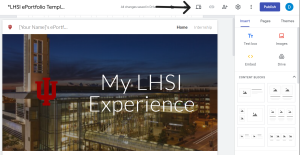
3. Publishing is for once you’re made all your changes and are ready to share your updated ePortfolio. Your audience will only see the changes you’ve made once you click the blue Publish button. This means for all assignments involving ePortfolio edits, you’ll want to click this button before submitting in Canvas.
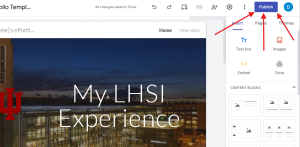
Wix Instructions: How to preview and publish your site
- Open a new tab or window. Keep these instructions open. Use Google Chrome for best editing on Wix.
- In the Wix editor, in the upper right-hand corner, you will see save, preview and publish
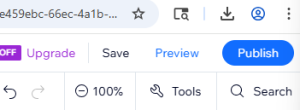
- On Wix, it should automatically save all of your work, but if “Autosave” is not on hold, Control+Alt+Y, and it will switch on.
- The “Preview” button is a helpful tool to use to see what your site looks like on desktop before you click “Publish.
- When in preview mode, it should say “you’re now in preview mode,” and you can switch back to “Editor” to make changes or click “Publish” if you are satisfied with your ePortfolio. It will look like this if you are in preview mode:
 6. When you hover on “Publish” it will give you these options:
6. When you hover on “Publish” it will give you these options: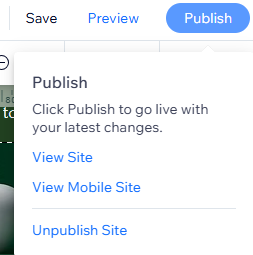
- To publish your site, you need to click on “Publish”. Do not click on View Site. “View site” and “Publish” are not the same. Although they are related. Publishing a site makes it live and accessible to the public, while viewing a site allows you to see your website as it will appear to visitors, either before or after it is published.
- When your site is publish you should get a congratulations EACH time you publish. With a link to view your live site or done.

