15 Tutorial: Privacy Setting
Privacy Settings
For most of your ePortfolio work, you’ll need everything set to Public for anyone to view your site and images.
- Pull up your ePortfolio in a window.
- Click the share icon:
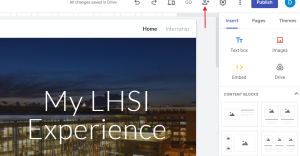
3. Select the Published Site dropdown menu. Select Public. 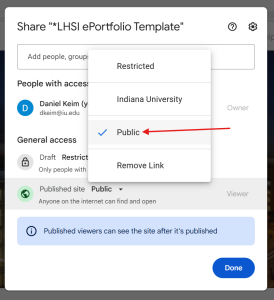
4. Click Done.
Wix Privacy Settings
- Wix is automatically public. Once you publish your site, it is available for everyone to see.
Showcase artifact settings
For the showcase, you may be asked by your supervisor to make your artifact visible only to those with IU log-in or make it private after the showcase.
Sharing OneDrive files and folders > Set to people in your organization (IU) can view
Sharing Google documents > Set to people in your organization (IU) can view

