Assessments: Waypoints on the Road Map

A waypoint is a point or place on a map where you stop and can take stock of where your are to either go forward or change course. Assignments are waypoints in your course. They’re where you pause to see how your students are doing and whether you can forge ahead or if you need to circle back to something that they’re not quite understanding.
For you to tell how close your students are to your desired learning outcomes – their destination – your assignments need to give you valid evidence of their progress. Just like in a research study, where you want to make sure that your research instrument is measuring what you want it to measure, aligning your assessments to your learning outcomes makes sure you are assessing what you want to assess.
The most effective way to ensure that students get the feedback they need to stay on track is through an assessment plan that includes both formative and summative assessments.
Formative assessment
There are two main purposes of formative assessment
- to help students see what they know and don’t know and to fill in the gaps in their understanding, and
- to help instructors see both individual gaps and patterns of misunderstanding across the course to provide timely support.
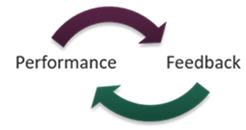
It’s important for students to get frequent feedback on how they’re doing and formative assessment can fill that need. Examples of basic formative assessments include classroom assessment techniques (CATs) such as muddiest point or one-sentence summary activities. For more information on CATs, please see the IUPUI CTL’s Classroom Assessment Techniques page.
For example, the use of automatically-graded “knowledge checks” in Canvas can provide students with quick feedback based on the answers they chose in a multiple-choice section. You can also let them compare their answers to those of an expert in a short essay section. If you are interested in more information about setting up these types of assessments, see the Canvas Guide on the different types of questions available in the Quizzing Tool and information on Quick Check.
Another option for formative assessment is to break a larger, summative assessment into smaller pieces that can be turned in throughout the semester. This allows you to catch and address misconceptions, challenge students’ early analyses, and provide the opportunity for them to revise and resubmit the individual pieces as a unified whole at the end of the semester or unit.
An often overlooked option for formative assessment is peer review and feedback. When adequately scaffolded, peer review and critique can be a learning activity for both the student giving and the student receiving the peer review. The Assignments tool in Canvas provides options for blind peer review, or you can set up a small group discussion where students post their thoughts, explanations, or examples and then provide feedback to the person posting immediately above them.
Summative assessment
In contrast to formative assessment, summative assessment is designed to provide evidence of how well students have achieved a learning outcome or otherwise gained skills or knowledge throughout the course.
Although the assessment methods that often first come to mind are tests, papers, or lab exercises, many other activities can be used for assessment, including portfolios, discussion forums, concept maps, diagrams, and presentations. You can also use assessment methods in a variety of different ways. For example, multiple-choice test items can be developed to draw attention to contextual factors in an authentic case. In the same way, artificial and minimally contextualized cases can be used to identify who, what, when, and where without asking students to work with holistic, complex problems. Click on the different types of assessments below for more information.
Presentations can leverage online multimedia resources to support student learning and motivation. Individual students or student groups can record and share audio, video, or narrated presentations asynchronously They can use Zoom, Kaltura Personal Capture, the Office 365 version of PowerPoint, or VoiceThread to record presentations and post to Canvas Discussions, Pages, or your course Kaltura Media Gallery. You can also gather students together in a Zoom video conference and have them to present live to the class. For instructions, see Video Assignments in Canvas.
When having students turn in papers, analyses, case studies, or similar items in the Canvas Assignments tool, having a rubric for those assignments provides students an opportunity to self-assess their work in a formative way. Whether you use the Rubric tool or incorporate it into the assignment instructions, providing clear criteria reduces questions and helps students to feel more confident about their work.
You can also set Assignments to require students to submit through Turnitin, a plagiarism detection application. Setting up the assignment to allow resubmissions provides formative feedback that helps students see where and how they have neglected to cite sources so they correct any issues. You can also enable grammar checking using ETS e-rater technology in the optional settings. This will provide a grammar check option to help students catch and fix grammar errors before you begin grading the assignment.
Online quizzing using the Canvas Quizzes tool provides benefits such as auto-grading and auto-feedback features with a wider range of options than blue book or scantron testing. You can provide video, audio, and images as part of a question, and students can record or upload video, audio, and images as part of their answers. You can pre-set different feedback for different incorrect answers and even reroute students to a review page or video explaining the question in more depth. There are also challenges in some circumstances. In particular, faculty members express concerns about the potential for cheating on summative quizzes and exams, especially when students take them unproctored during a time window longer than a single class session.
If you are using the Canvas Quizzing tool or Quick Check for formative assessment, they both allow you to create feedback that students can see after they take the quiz. When you write each question, you can also build in information that explains why the distractors are wrong and/or that directs students to where in the class readings or media they can find more information about a particular topic. As the test creator, you have the option of when you want this automated feedback to become available. In non-mastery quizzes and tests, most faculty members make the feedback available as a review only after everyone has taken the test. Some faculty members use mastery tests to encourage students to study the material for understanding. As soon as the students finish the test, they can see what they got right, what they missed, and feedback directing them back to course content or additional explanations. They can then retake the test until they pass with a given minimum score signifying mastery of the content.
If you do use online testing features, here are some options to consider:
- Create question banks so no one gets the exact same examination, but all are tested on similar concepts and at similar levels of difficulty. You can have multiple question banks for a single exam if you like to ensure each student gets the same number of questions on each topic.
- Randomize the order of questions through the use of question banks.
- Randomize the answers and distractors in the quiz/exam settings.
- Use an honor statement at the beginning of each test that requires students to check “yes” that they understand the academic dishonesty policy, and that they have not received unauthorized assistance.
- For more options specific to the Canvas Quizzes tool, please see the Canvas Quizzes Instructor Guide and Quiz Settings to Maximize Security
Canvas has a built-in tool for eportfolios, but it is aimed at students creating a portfolio across several classes such as for a capstone project. There are other options if you want your students to create digital portfolios; which ones you choose will depend in good part on how or if you want to use the portfolios after the conclusion of your class. Generally speaking, if you intend to use digital portfolios as part of a larger program or departmental evaluation effort or for accreditation, you will likely want a tool that allows for the aggregation of portfolio items across students and classes. If you are more interested in providing an opportunity for students to collect and reflect on their work purely for your course or to share with others outside of IU, you may want a lighter-weight option. If you are interested in any of these options, see ePortfolio software options in the KB or contact your Center for Teaching and Learning and they will be happy to consult with you.
While it’s easy to incorporate media into Assessments and Discussions, you need to keep in mind that not all online students will have the ability to easily create and upload media. Planning ahead with an alternate activity for students with technology and internet access limitations will make it much easier when the need arises. For more information about media-based assignments, see Video Assignments in Canvas in the Canvas Semester Checklist Pressbook.
Unproctored exams are unsupervised tests that can be taken without a teacher or “proctor” present

