3 Record a video in Kaltura
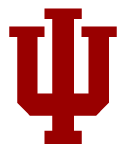
Lights, Camera, Action!
20-30 min.
You’ve probably already held or attended a meeting in Zoom. Recording a short lecture in Zoom is just one click away. Keep in mind that videos shorter than five minutes are usually watched to completion, whereas longer videos (>10 min) are frequently not. You’ll see next week how to add this video to your course pages or assignments.
Get Started
- Create a Zoom meeting (for detailed instructions, see Get Started with Zoom).
- Enter the meeting and select Record [a], then Record to Cloud [b].
- (optional) Select Share Screen [c] to display a PowerPoint or other media as you need.

- Select the Stop button when you are done recording. Your recording with be available in Kaltura within a couple of hours.
Need Some Inspiration?
If you’re not quite ready to jump into a lecture video or demonstration, what about a two-minute personal introduction that tells your students a little bit about yourself and what makes your field of study important to the world?

