18 Create a low-stakes quiz
Practice makes better
< 15 min.
Low-stakes quizzes can help students confirm whether they understood the material and can even function as a learning tool if you give students multiple attempts. By looking at the Quiz Analytics, low-stakes quizzes can also help you identify sticking points that you can address well before major assessments.
Get Started
- Select Quizzes then +Quiz.
- Give your quiz a name [a] and add any instructions [b]. Under “Options,” select Allow Multiple Attempts [c].
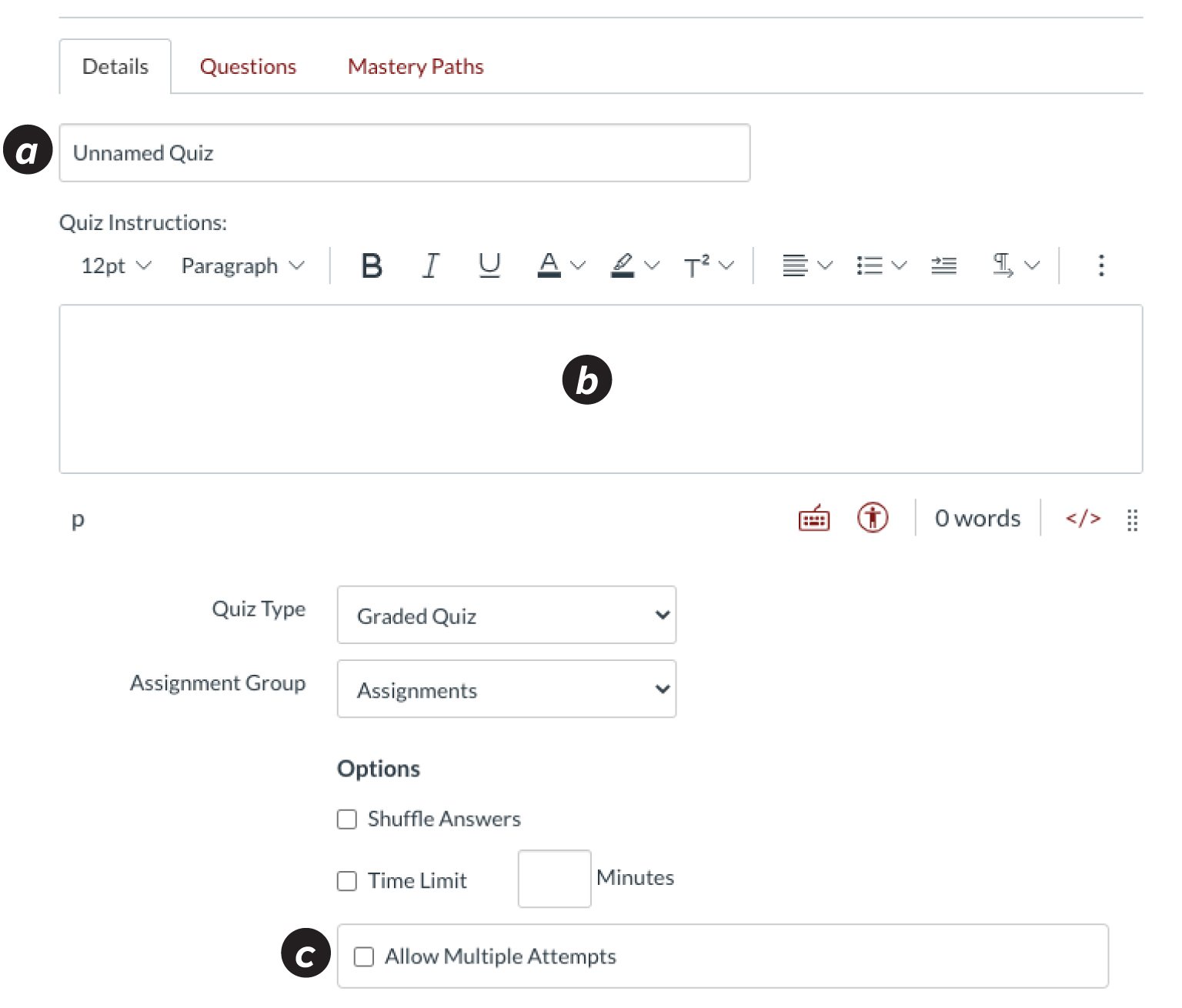
- Select the Questions tab [d] then +New Question to add questions to your quiz.
- Make sure to select Update Question [e] after each question you write, and Save [f] when you are finished with your quiz.
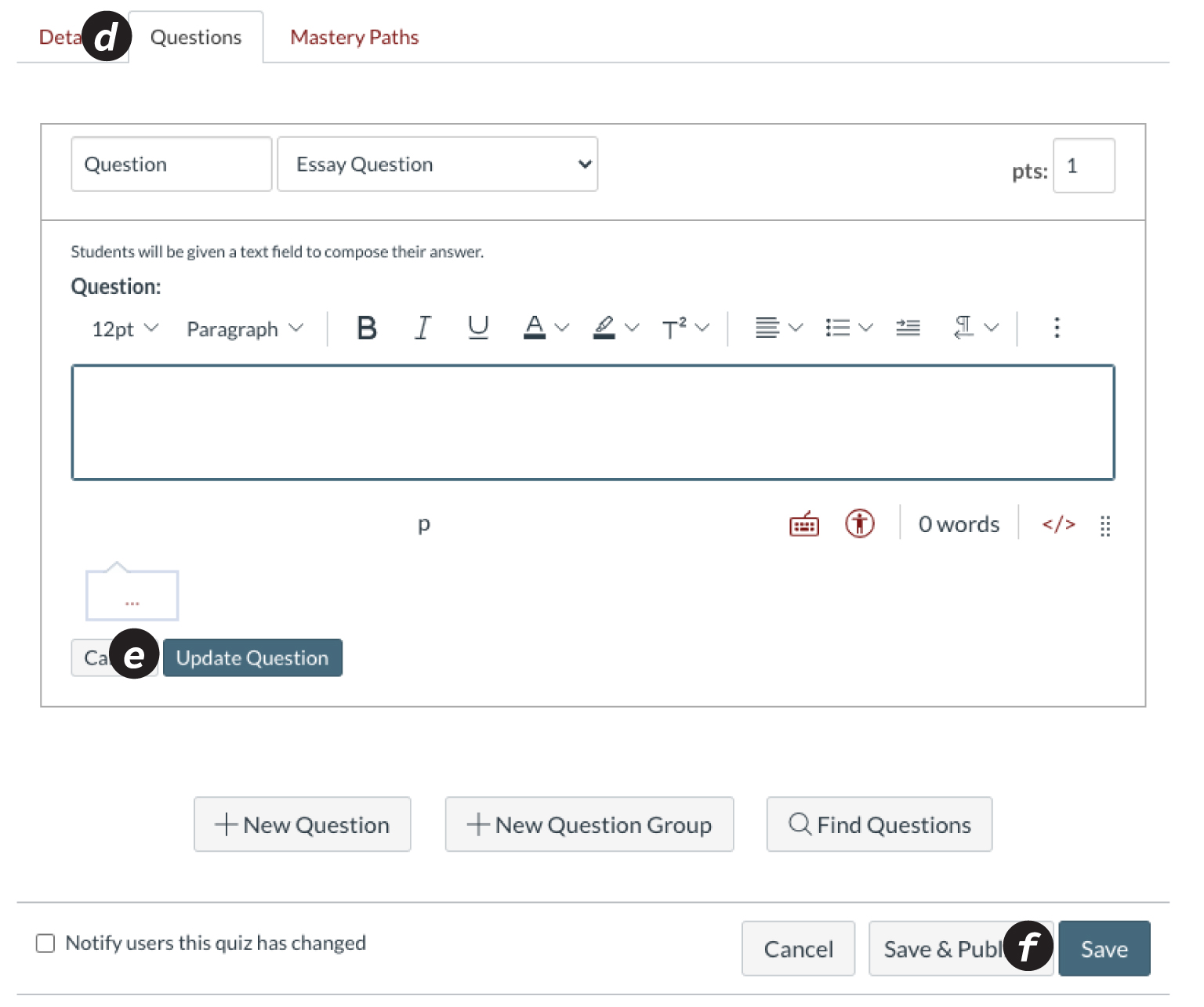
Additional Resources
What options can I set in a quiz?

