4 Design your home page
Home is where the…
< 20 min.
Your Canvas homepage is the first impression your students have of you and your course, so set the tone with a homepage that is useful and welcoming. You can edit the homepage or set a new page later, so don’t worry that you’re stuck with what you make now. Keep it simple: just include information such as how to contact you and what they need to do to get started in the course (e.g., “Click on Modules to find the course readings, assignments, and quizzes for each week of the semester.”)
Get Started
- Click Pages from the left navigation and then the +Page button (note: if you don’t see +Page, select the View All Pages button then +Page)
- Add a title [a] (e.g., “Welcome”) and content in the large text box [b].
- Select Save & Publish [c] then View All Pages.
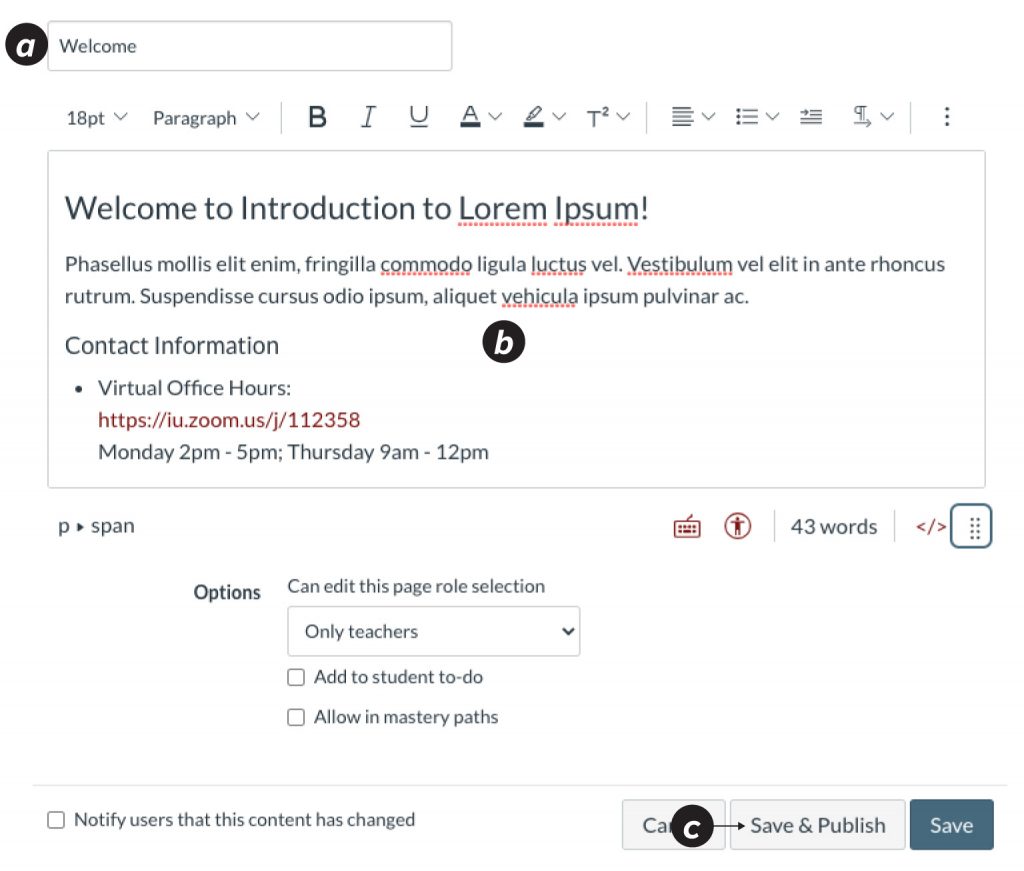
- Locate your new page in the list, select More [d] (the three dots) then Use as Front Page.
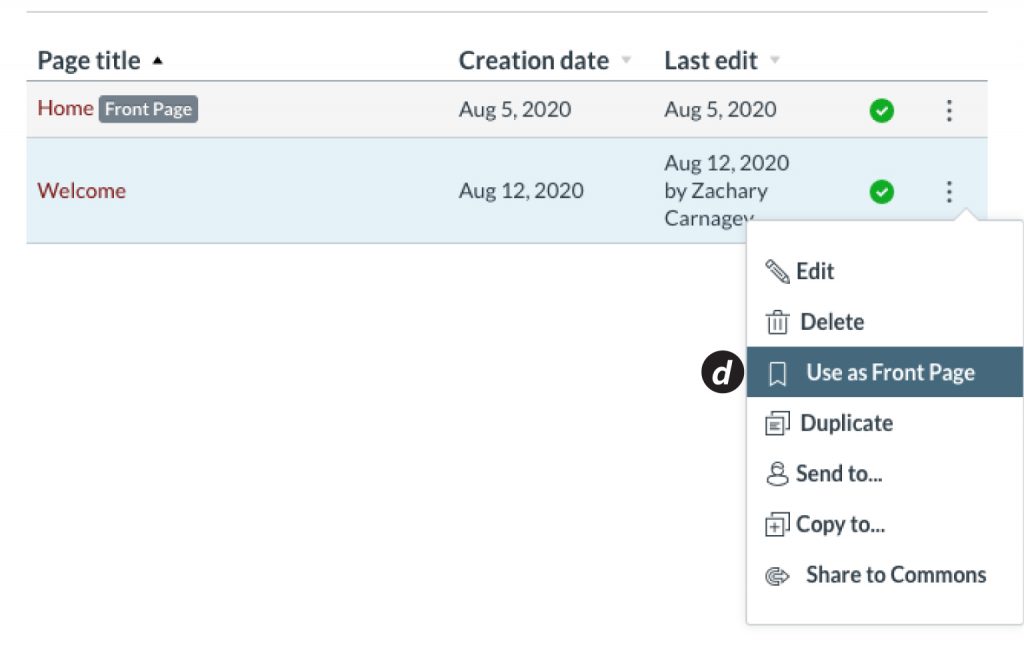
- (Note: If your Canvas site has the IU Course Template already installed, you won’t need to do the following step.)
Click Home [e], Choose Home Page [f] (from the right menu), Pages Front Page [g], and then Save.
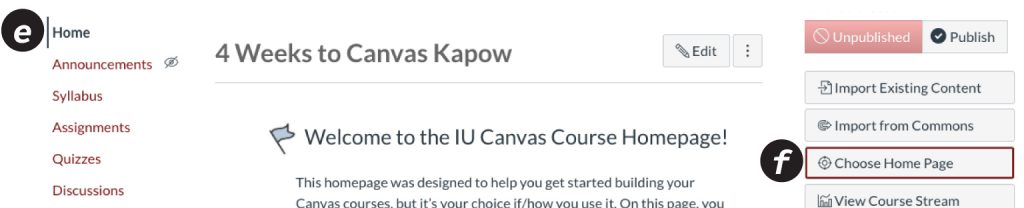
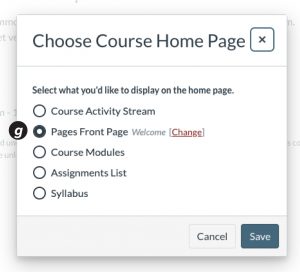
Additional Resources
How do I set a Front Page in a course?
How do I use the Course Home Page as an instructor?

