18 Create a low-stakes quiz
Practice makes better
< 15 min.
Low-stakes quizzes can help students confirm whether they understood the material and can even function as a learning tool if you give students multiple attempts. By looking at the Quiz Analytics, low-stakes quizzes can also help you identify sticking points that you can address well before major assessments.
Get Started
- Select Quizzes then +Quiz. If given the option, select New Quizzes as your quiz engine.
- Give your quiz a name under “Assignment Name” then scroll down to the bottom of the page. Set a due date then select Build.
- Click Add Instructions [a] to provide any necessary guidance.
- Click the blue plus sign [b] and select the type of question from the “Insert Content” pop-up [c].
- Complete all necessary fields for your question type, adjust point values, then click Done.
- Repeat steps 4 and 5 to create additional questions.
- Click Return [d] when you are finished with your quiz.
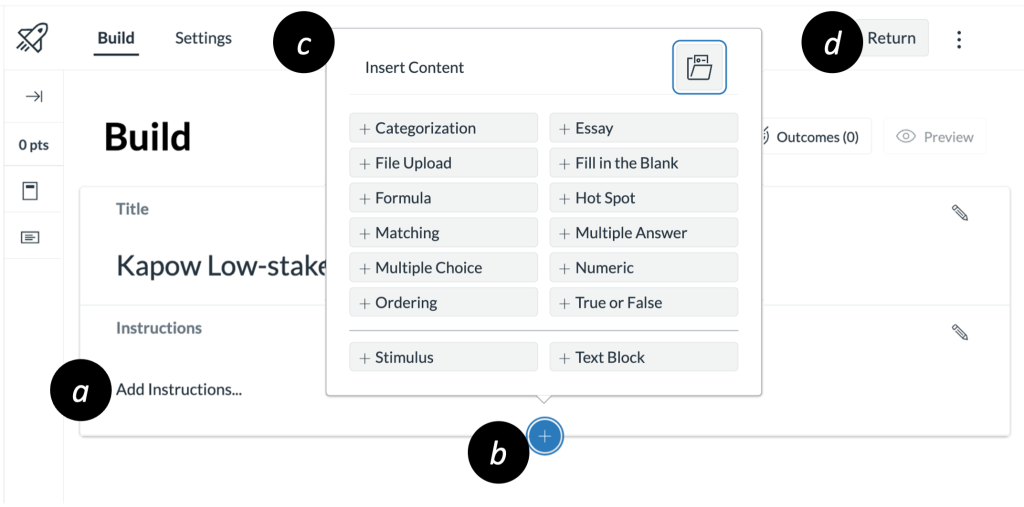
Additional Resources
What options can I set in a quiz?

