14 Adding a Program to Your Catalog
Organizing courses into a program
Courses in your catalog can be enrolled in individually and they can be packaged together as a group called a program. This can be helpful when you want to offer a certificate for completing a series of courses where the knowledge builds sequentially (i.e. there are prerequisites for advancing from one course to the next) or for when you want the certificate to reflect mastery of a content area.
Creating a program
To begin creating a program, click the + Program button in the upper right corner of the course listings page in the Admin area of IU Expand.

A New Listing menu will open with three tabs at the top for Details, Certificate, and Requirements.
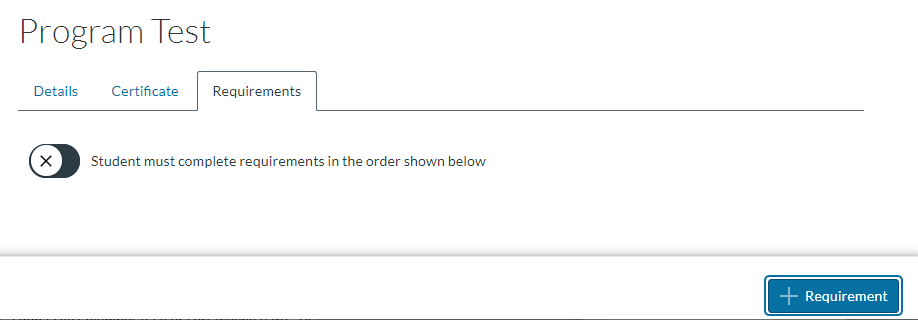
Complete the Details tab as you would for a course listing. You will have to complete the Listing Title, Teaser, Course Description and Listing Path fields in order to save the new Program. Once you complete those fields you will have access to the Certificate and Requirements tabs.
If you want completion of the program requirements to create a certificate, click on the Certificate tab and complete it as you would a certificate for a single course listing.
Click on the Requirements tab to specify which course listings are part of the new program.
To add courses to the program, click the + Requirement button in the lower right corner.
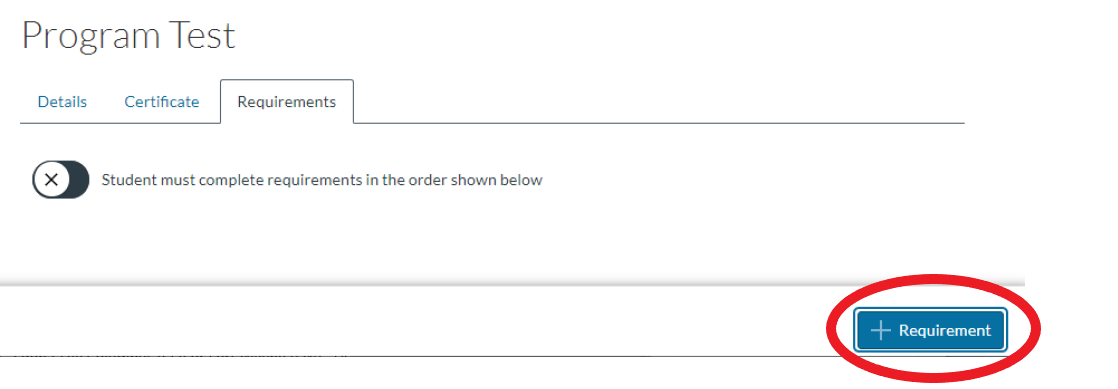
A pop-up window will open called “Add Requirement”.
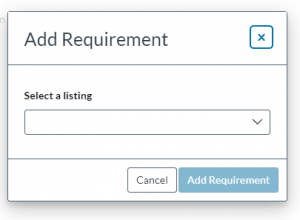
Use the drop-down menu to select course listings you want to add to the program.
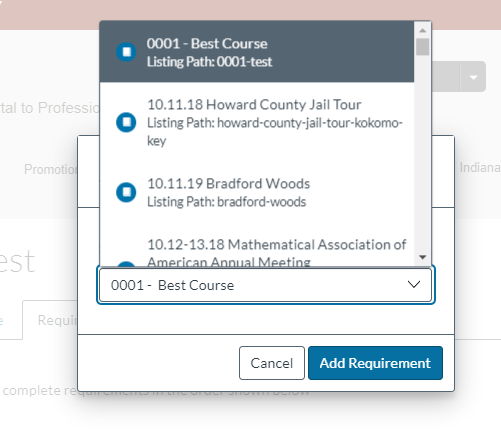
As courses are added to the program, they will appear in a list.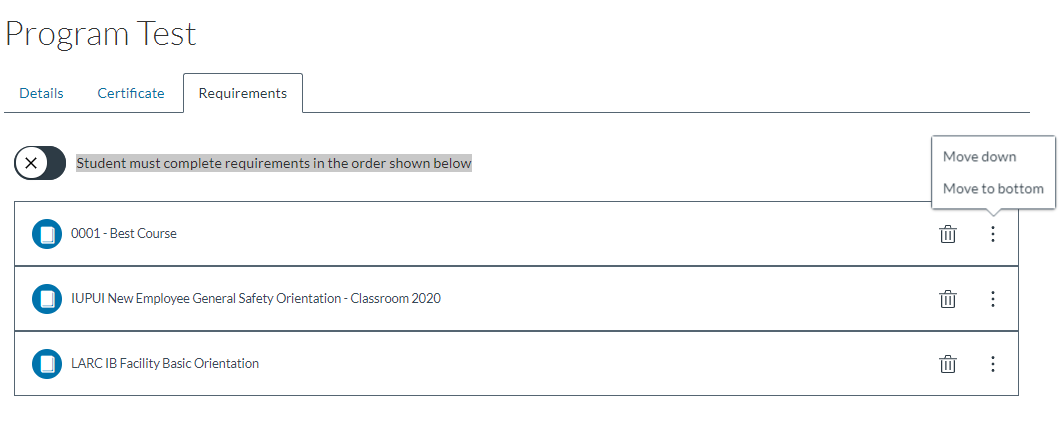 You can remove programs from the list by clicking the trash can icon to the right of the course title.
You can remove programs from the list by clicking the trash can icon to the right of the course title.
You can re-order the courses by clicking on the three dots icon to the right of the course title and moving that course down or to the bottom of the list.
You can create prerequisites within your program by selecting the toggle switch for “Student must complete requirements in the order shown.” This will make it so that students have to move the program in the order in which the course listings appear on this page.
