8 Creating a New Course Listing
Create a new course listing
These instructions walk through the process for an IU Expand Catalog Admin to create an IU Expand listing which links, or provides enrollment, into an existing, published Canvas course. First, log in to IU Expand. Hover over your name in the upper right corner of the screen and select Admin. Then navigate to the Listing tab of the IU Expand Catalog Admin interface. To create a new course, click on the “+ Course” in the top right corner of the screen.
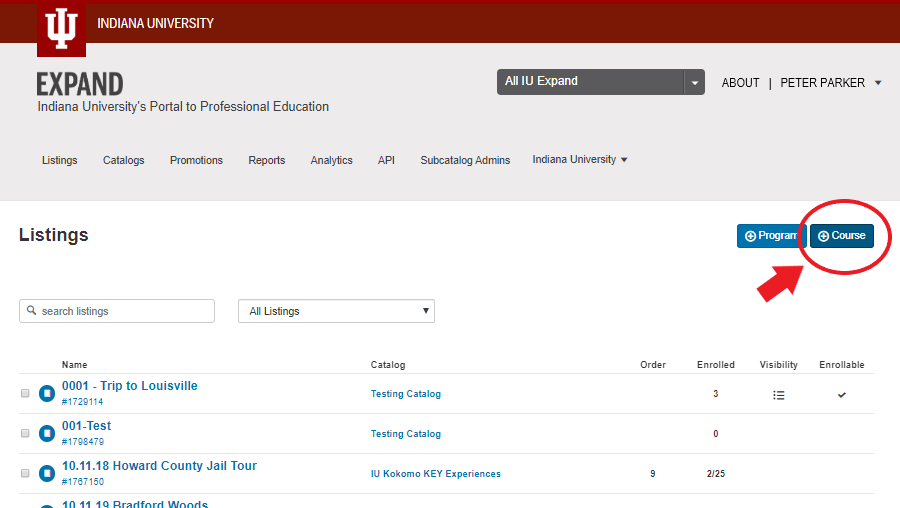
You will be prompted to search for the Canvas course you have created.
Pro tip: Enter the Canvas course ID number for the course for a quick, direct search outcome. This is the seven digit number available in the url for the Canvas course (e.g. https://iu.instructure.com/courses/1644411 -“1644411” is the Canvas course ID number). A drop-down list of Canvas courses will appear automatically.
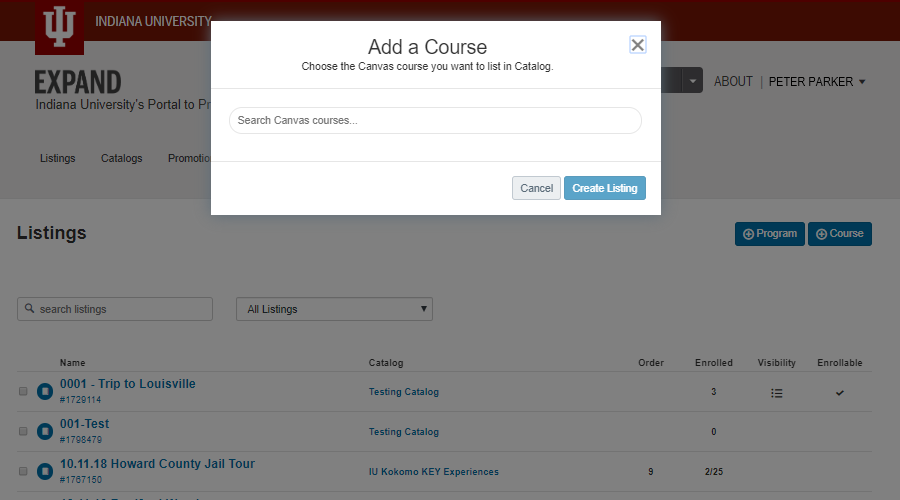
Once the accurate Canvas course is returned, select the course and then select the blue “Create Listing” button. A new IU Expand course listing page will open.
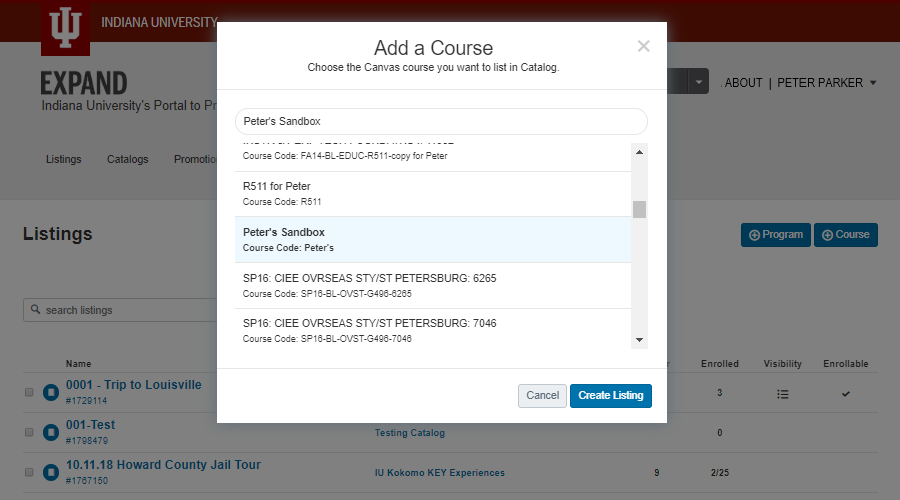
To learn more about updating the course description details (or further completing the listing creation process), proceed to the next chapter.
