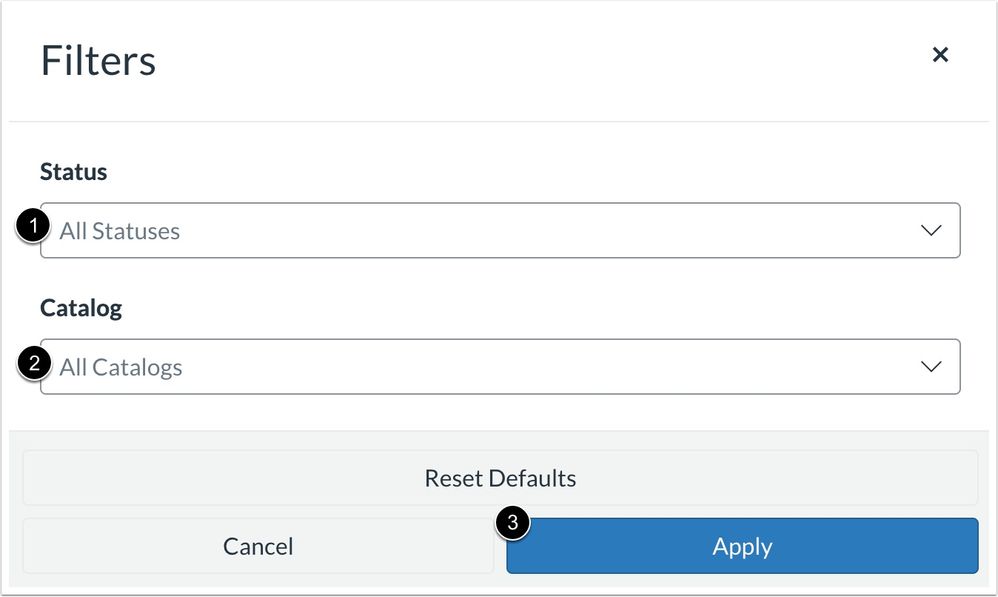15 Paid IU Expand Enrollments, Refunds, and Promotion Codes
Paid IU Expand Enrollments
Courses published on IU Expand can be offered at no-cost or for an enrollment fee. Enrollment fees are paid by learners upon registration check-out and are processed by PayPal.
IU Expand retains 10% of gross paid enrollment fees to cover operating expenses, including credit card transaction fees and the annual license maintenance fee for the IU Expand platform.
IU Departments/units keep 90% of gross enrollment revenue and revenue disbursement to sub catalog owners occurs on a quarterly basis.
In order to receive distributions in a timely fashion, the IU Expand team will reach out to the Department Sponsor Representative to collect the appropriate financial account information.
Note: All departments collecting fees from IU Expand courses are responsible for following established university RPAQ policies and procedures. Please make sure you have an RPAQ on file before you list IU Expand courses with enrollment fees.
Refunds
Enrolled learners may request a refund within 90 days of purchase by completing the webform available at http://go.iu.edu/expandrefund.
Refund decisions are subject to final determination from the course’s subcatalog owner/representative. Please allow 5 business days for a decision to be made and the appropriate action to be taken.
Courses that reflect registrant completion are generally nonrefundable. The catalog owner may charge an administrative fee, as published on the IU Expand listing page, to process a refund. This fee is taken from the total learner refund amount.
Refunded learners are typically asked to drop the course from their IU Expand Student Dashboard. Alternatively, an instructor may remove a refunded learner from the Canvas course.
Promotion Codes
It is possible to offer promotional discounts for courses that require an enrollment fee. These coupon codes have several options to customize depending on your needs.
- They can be reusable or you can generate a specific number of codes to distribute as needed.
- They can be applied to a specific course or program or all of the courses and/or programs in your subcatalog.
- They can be time-limited.
- They can be for a specific dollar amount or a percentage of the course/program cost.
How to create a Promotion Code/Coupon
- Sign in as an administrator. Select “Promotions” from the top menu.
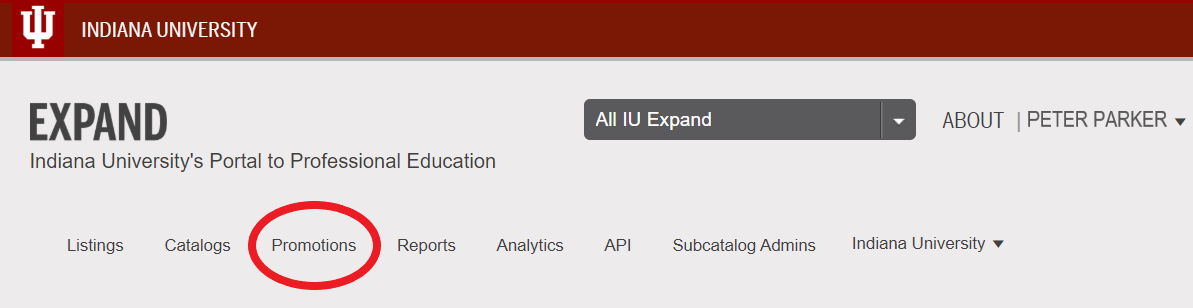
- Select “+ Promotion”.
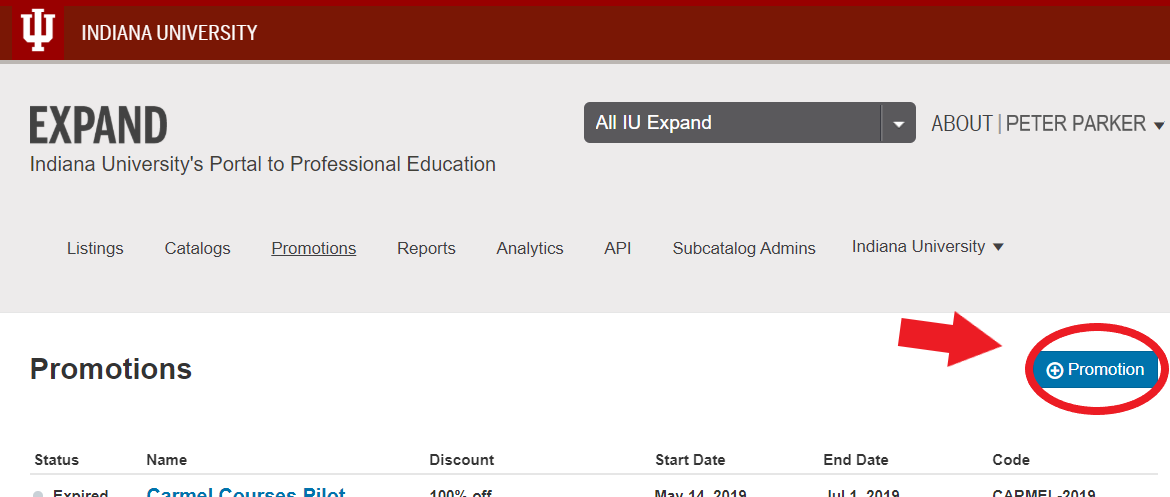
- Fill in the details inside the “Create Promotion Code” popup box.
- Select the catalog or the sub catalog the course is in.
- Creating a coupon for a specific course? Select the radio button “Specific Listing.” Search for your listing and select it.
- Select the usage: one time per user or unlimited.
- Now that you’ve selected which course or catalog your code is for, customize the details of your promo code:
- What is the name of your code? This is how you’ll find it later.
- Is the code for a dollar or percentage discount?
- What is the numerical amount of the discount?
- What are the start and end dates? If none, leave this blank.
- What would you like the code to be? If it’s easier, you can click “Generate Code” to have Expand randomly generate a code.
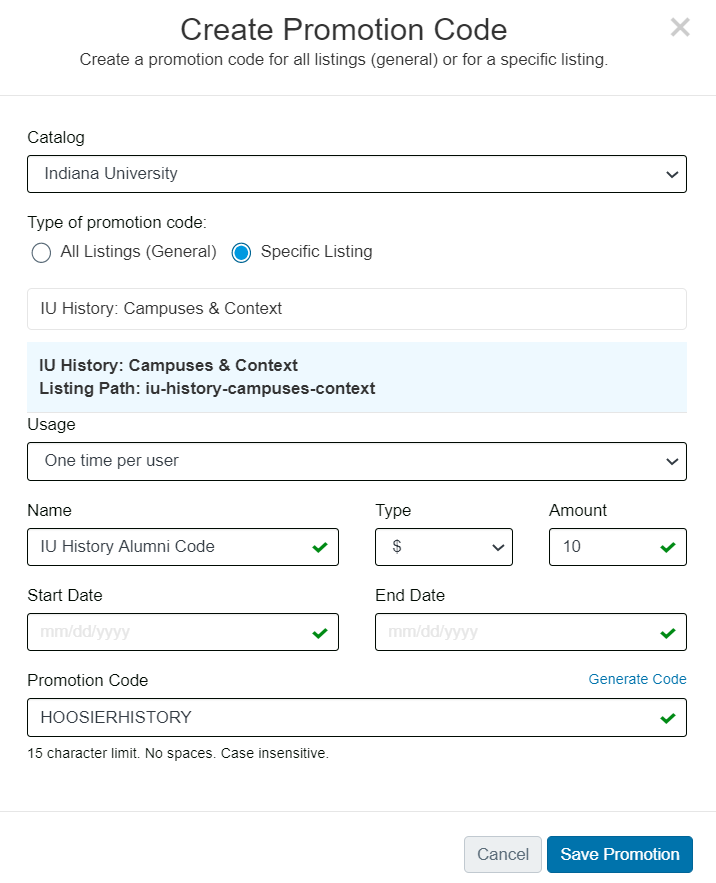
- Click Save Promotion and begin sharing.
UPDATE: Promotion Codes can now be filtered by Status and Catalog using the Filter button.