2 The 8-Step Guide to Using IU Expand
The 8-Step Guide to Creating a Course in IU Expand
STEP 1: Find a Department or University Unit to Sponsor Your Course
The Department Sponsor is the academic department or university unit that will be responsible for listing the course and collecting revenue (when applicable). All courses in IU Expand must be approved by the representative of the Department Sponsor, who is typically the chair or director of the sponsoring department/unit. The Department Sponsor and the representative of the Department Sponsor are designated and agreed upon as part of the Working Guidelines | Catalog Operations process (See STEP 3).
STEP 2: Fill out the IU Expand Course Proposal Form
The IU Expand Course Proposal Form will provide a space for you to describe the primary information about your course.
As you fill out the form, be prepared to list:
- Course Title
- Intended Audience
- Department Sponsor
- Course Instructor
- Whether or not you intend to collect revenue
- The proposed dates the course will be listed
STEP 3: Complete a Working Guidelines | Catalog Operations agreement with the University
This contract establishes the Department Sponsor for the course, creates a catalog in IU Expand for current and future courses, and designates a lead admin to monitor and publish course listings. The Working Guidelines | Catalog Operations agreement must be completed and signed by the representative for the Department Sponsor (i.e. chair of the academic department or head supervisor of the unit that will be responsible for this course and catalog).
The IU Expand team will send you an Adobe Sign request within 24-48 hours after the IU Expand Course Proposal Form is received.
View an example of the Working Guidelines | Catalog Operations agreement.
STEP 4: Create Your Course in Canvas
Develop your course in Canvas, making sure to adhere to required guidelines for accessibility and effective course design.
There are a number of free, online resources available to help assist with building your course. A few that we recommend are:
- IU Expand Course Template Resources contains templates that you can import directly into your Canvas course and customize. The templates include a module layout for video lectures leading to a quiz and certification and tutorials leading to certification that can be useful for a training course.
- Canvas Studio features easy-to-use, customizable graphics that you can download and import into your course. Graphics include module banners, hot buttons, icons, and more.
- Teaching for Student Success offers a comprehensive look at course design with activity ideas and teaching strategies from IU faculty.
STEP 5: Obtain Administrative Access to Your IU Expand Catalog
Once your Working Guidelines | Catalog Operations agreement is completed and signed, the IU Expand Team will send you instructions on how to become an administrator for your brand new IU Expand catalog.
This process may take a few days, as access is granted by our technical team and requests are numerous at busier times of the year. We appreciate your patience as we work through all requests in the order they are received.
If you have not received an email verifying your IU Expand administrative privileges after one week, please feel free to contact iuexpand@iu.edu to check on your admin settings.
STEP 6: List Your Course in the IU Expand Catalog
Create a course listing that includes important course information such as:
- intended audience
- enrollment fee
- course length
- course objectives
- instructor information
Example course listing
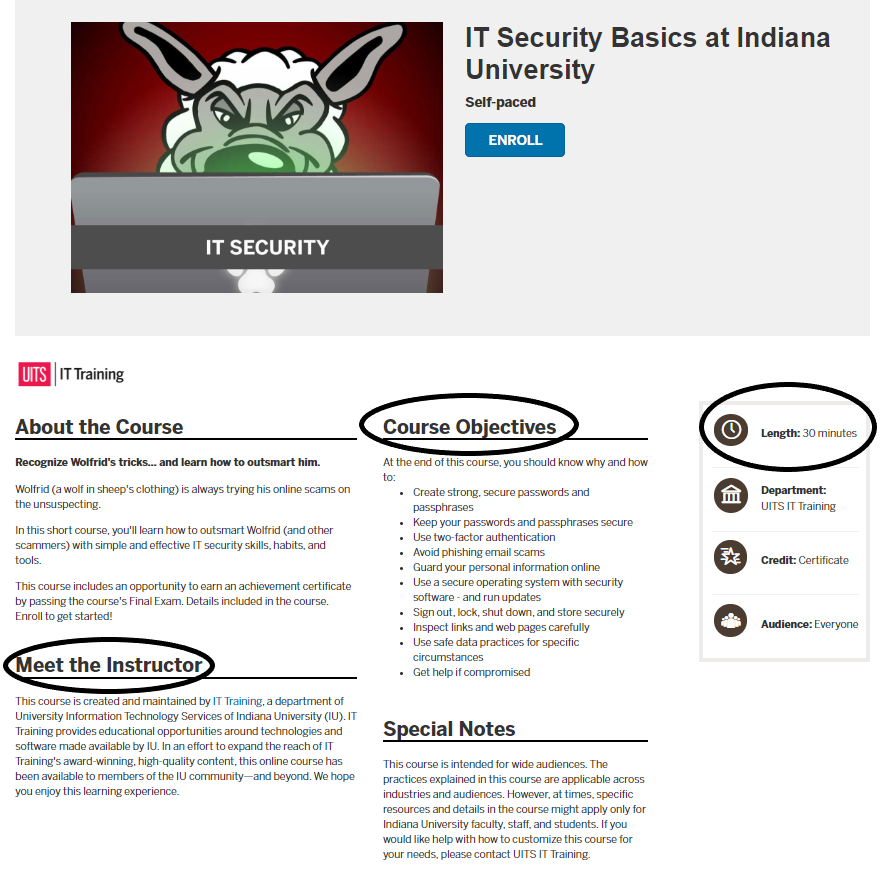
STEP 7: Choose Your Course Publication Settings
Decide on the intended audience for your course, either to a restricted audience or the general public.
There are three settings for a course:
- Hidden Listing – course is hidden to the public but available to admins
- Show Listing – course is available to all IU Expand users
- Link Only – users can only see the course with a URL you provide them
Here’s how these choices appear when you are listing your course:
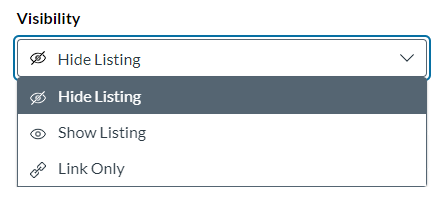
STEP 8: Submit Your Course for Compliance Review
Before your listing can go live in IU Expand, you must submit it to the IU Expand team to check for accessibility and compliance standards. You will see a blue box at the top of your listing, asking you to attest to the fact that your listing meets one of IU Expand’s two acceptable levels of standards. Links to examples of each standard will be provided. You will then click on “Request Review” and the request will be routed.

IU Expand’s team will review your course listing within 24-48 hours. If there are any issues in the listing that need to be resolved, you will receive an email. If there are no issues, you will be notified that the course is ready to be opened for enrollment.
