Part 5: Online Instructional Materials
Making Your Own Videos
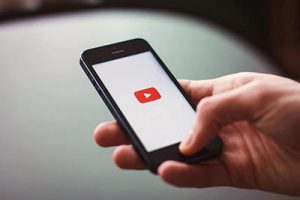
As we reduce the amount of time we are physically with each other and try to make the most of the time we have – whether that is in-person or on Zoom – there are some parts of a class that are easier to shift online. It’s much easier to listen to a lecture by yourself than it is to brainstorm with classmates or work collaboratively on a problem. Having lectures in video form also allows you to put comprehension questions with the lecture to know if students are “getting it” without relying on puzzled looks from around the room.
Using pre-recorded videos is also incredibly helpful for any sort of demonstration. They allow students to watch and re-watch as many times as they need to understand what you are demonstrating. Whether it’s a painting technique, a coding process, an electrical circuit, or the use of specialized software, the ability to re-watch and pause at critical spots can be key to student learning. It’s no surprise that millions of people go to YouTube every day to learn how to do anything from bake sourdough bread to change a tire or to sew a face mask.
When we talk about video here this can refer to either live-action video such as video of you demonstrating a painting technique, showing examples of local plants, or speaking directly to your students or it can refer to video created from narrated slide presentations either with or without video of you personally.
Presentations (aka talking over your slides)
Many faculty have PowerPoint presentations that keep them on track when they’re lecturing in person. If you are considering taking PowerPoint files like these and recording audio over them, stop and first take a good look at how they are presenting the information
Before starting to record, it’s important to consider the ways people take in and process information from text, audio, and visual sources. Research shows that students often benefit from a verbal description of an image, chart, diagram, or other visual more than from reading a text description. However, research has also shown that
People can’t read something,
listen to someone saying something different,
and pay attention to both.
According to research in multimedia learning, individuals’ brains process both words they hear and words they read in the same way, but process words and picture differently (Mayer, 2014).
For example, if you have a slide filled with text and then you start talking about the implications of the text or explaining what the text says, students will very likely not hear a word you say until they finish reading the text. The longer it takes them to read it, the more of what you are saying they will miss. And they often won’t even be aware that they missed anything so they won’t go back and listen. For a lay description of this concept, this NPR story on multitasking provides a good overview (7:49 minutes).
Research on multimedia learning has also shown that people learn more deeply
- from words and pictures than they do from words alone (spoken or in text),
- from graphics and narration alone than from graphics, narration, and on-screen text,
- when cues are added to visually or verbally highlight key information and organization,
- when extraneous text, decorative graphics, extraneous audio such as animation or transition sounds are eliminated,
- and, as discussed in the audio section on the previous page, when the narration is in a conversational style
To help avoid some of the pitfalls identified in the research, use keywords on your slides instead of sentences, break longer slides down into multiple smaller ones with fewer words, and consider using animations to bring words in only when you need them,
If narrating presentations is something you plan to do, please think about the information on visual design more generally as it applies equally to slides as it does to Canvas pages or Word documents.
Live-action Videos
While making basic webcam video can be a scary process for some, personal video shows students that their instructor is a real human being. This is important in online classes as it’s easy for students to forget that the person teaching the class is real if they don’t see them. If you’ve never recorded video of yourself before, it’s perfectly fine to start small. A simple personal introduction at the beginning of the course is a great place to begin. Things like a course introduction, short weekly or bi-weekly summaries of the previous module (addressing questions or concepts that students are struggling with), and introductions to the upcoming module are also great ways to start.
If you’re concerned that you look like you’re reading in your video (likely because you are reading off a script), try Teleprompt.me, a web-based teleprompter that automatically advances as you speak the words in your script.
You can record video of yourself using Zoom or Kaltura (either Personal Capture or Express Capture) using a webcam on your computer. You can record using Zoom on an iPad, iPhone, or Android phone by installing the Zoom app. You can even use the selfie view on your phone’s camera to record yourself. If you choose to record on a mobile device, it’s best to sit the device on something stable rather than trying to hold it in your hand while you’re recording. For recording instructions, see
- Recording with Zoom
- Recording with Kaltura Personal Capture
- Editing your video
- Uploading a previously recorded video to Kaltura (for example, one you recorded using your phone’s camera tool)
There are some standard recommendations for recording personal video.
- Wear solid color clothing.
- Be careful with jewelry, scarves, and other accessories if you have a habit of playing with them while you talk.
- Make sure you are not seated or standing in front of a light source like a window. Backlighting is a common problem and can leave the speaker so shadowed that they look like a silhouette. Facing your light source instead makes a big difference.
- Talk to the camera. That’s where your students are.
- Don’t worry if your pet comes in and jumps in your lap or walks in front of the camera. Seeing your fuzzy, feathered, or scaley co-workers shows a human side that students don’t otherwise see.
General “Do”s and “Don’t”s for Video Recording
- Do make sure visual aids (images, graphs, diagrams, etc.) are as crisp and clear, as they can be. If the image is important enough to include, it should be readable on a small or large screen.
- Do have clear audio with background noise kept to a minimum. Do a test recording and see what you hear that you may not notice just sitting in the room.
- Avoid background music when you are speaking. It’s extraneous audio that can distract student attention from what you’re saying.
- Do have enthusiasm! If you’re not enthusiastic about what you’re saying, why would your students be?
- Do watch your pace. If you normally speak quickly try to make a point of slowing down so students can easily follow you.
Whether you are recording audio on a presentation or a video of yourself, if you plan to reuse the video the following tips will help.
- Don’t talk about dates. Say “later in the semester” or “in the next few weeks” instead of “by the end of October” which would be confusing in the spring semester.
- Don’t talk about specific pages or chapters (or possibly also books). New editions come out regularly with new chapter titles and different page numbers.
However you choose to record, one big thing to keep in mind is that your video and audio don’t have to be perfect. Students appreciate the humanness of an instructor when things aren’t perfect and research has shown the more informal videos are more effective for learning than professionally produced ones.
Video Captioning
When you add your videos to Kaltura they are automatically mechanically captioned. Mechanical captioning is largely correct when there is only one person talking at a time and the speaker does not have a heavy accent. However, it’s never going to be perfect and you always need to review the captions and make any corrections needed. It’s better that you find any mistakes before your students do as what the speech-to-text engine thinks it hears can range from simply wrong to inappropriate. This is especially important if you are in a field where you use terms not regularly found in everyday conversation. For instructions on reviewing and editing captions in Kaltura, see the Accessible Videos section in the Canvas Semester Checklist.
If you have overlapping or multiple speakers or a speaker with a more pronounced accent, the mechanical captioning option may not work well for you. If you have a script for the video, uploading that script may be more helpful than attempting to edit the captions. If you do not have a script and if the audio is difficult for hearing students to understand you can contact the Assistive Technology and Accessibility Center (ATAC) to learn more about costs and processes for professional captioning.

