Add a rubric to a Canvas Assignment
<10 min.
Rubrics can only be added to existing assignments. Create and save an assignment before following the instructions below.
- Click Assignments in the left navigation then click on an assignment.
- Click the + Rubric button located below the assignment details.
- Title the rubric [a].
- Click pencil icon [b] under Criteria to edit the short Description (i.e., criterion name) and Long Description. Click Update Criterion when complete.
- Adjust the point value for the criterion [c].
- Adjust the Ratings scale [d].
- Click the pencil icon to adjust Rating Scores, Rating Titles, and Rating Descriptions. Click Update Rating when complete.
- Click + between ratings to add a new rating.
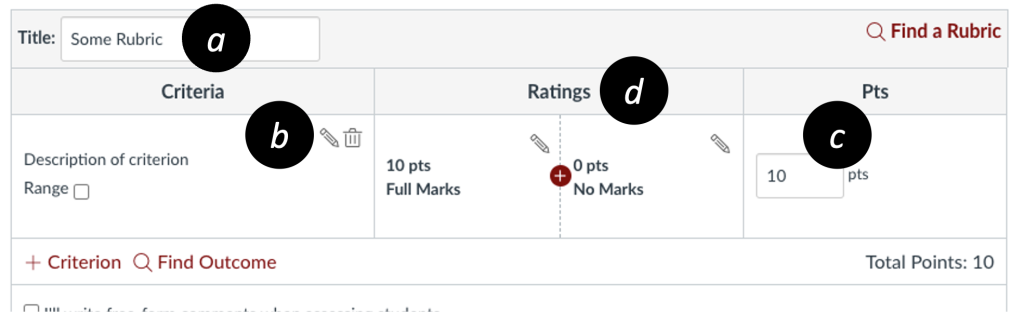
- Click + Criterion [e] to add another criterion. Repeat Steps 4-6 to adjust Criteria, Ratings, and point values for each criterion.
- Select the rubric options below, then Create Rubric [f].
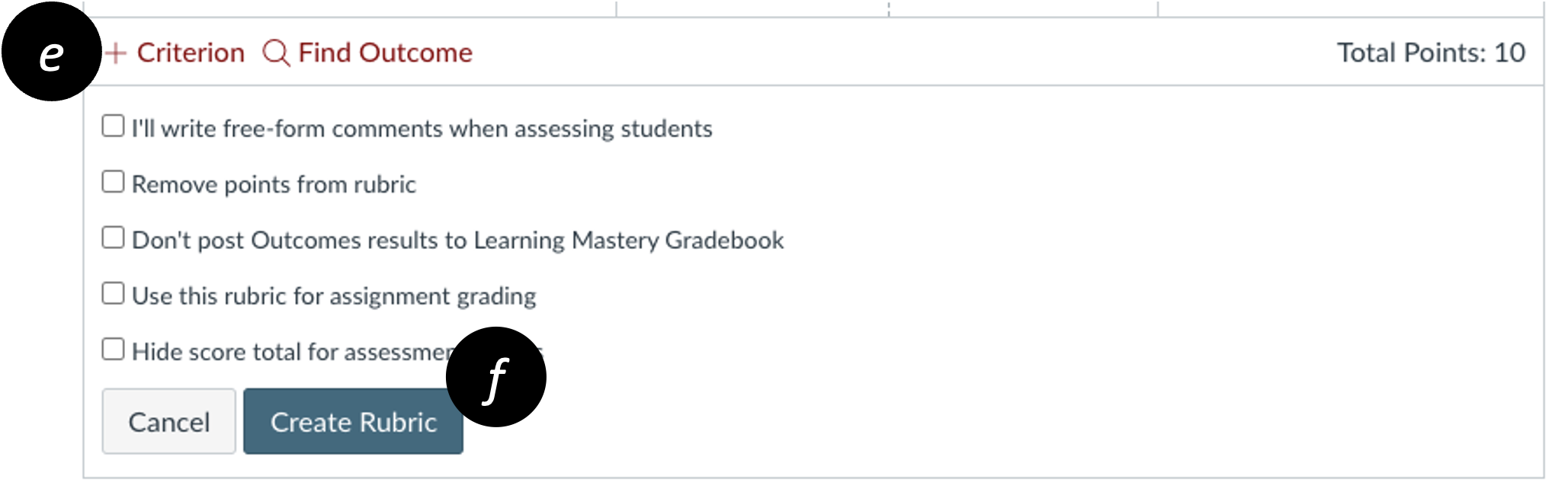
Pro Tip
You can reuse rubrics from any other course where you’re an instructor. After clicking + Rubric button, click Find a Rubric [g] and select the course and rubric to attach.
![]()
