SpeedGrader options to streamline your grading
Grading without student names
<1 min.
- Open SpeedGrader for an Assignment or Quiz.
- Click the settings icon [a] then Options [b].
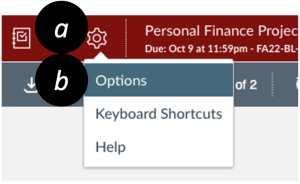
- Check the box for Hide student names in the SpeedGrader [c] then Save Settings [d].
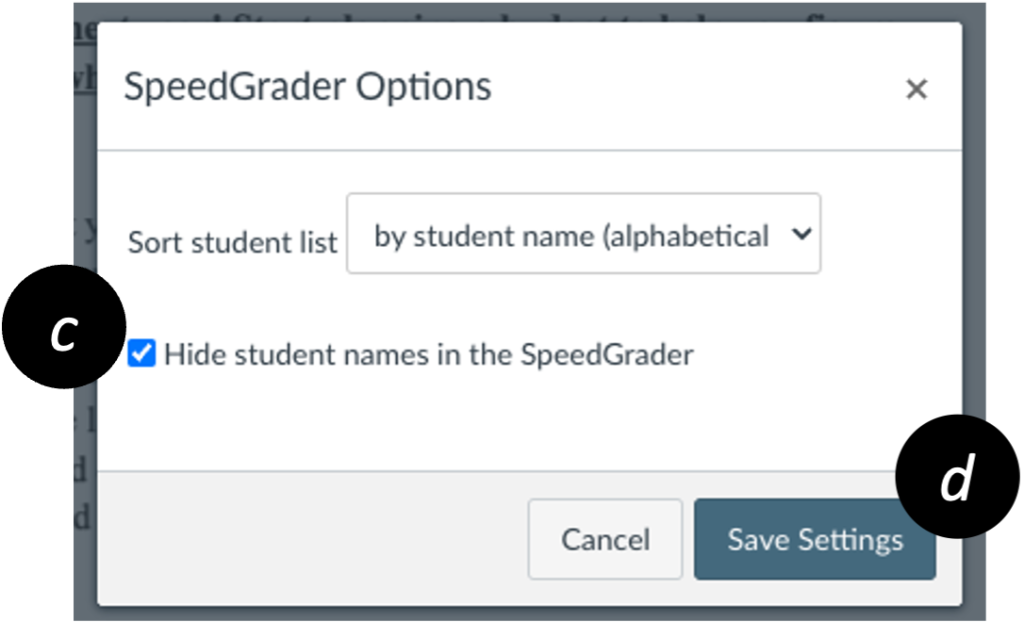
Grading using audio/video comments
<1 min.
- Open SpeedGrader for an Assignment or Quiz.
- Below the Comment area, click the Media Comment button.
- Ensure the correct Mic and Webcam are selected by clicking on those associated buttons. For audio only, select No Video.
- Click Start Recording [a] and record your comments. Click Finish to save the recording or Start Over to re-record.
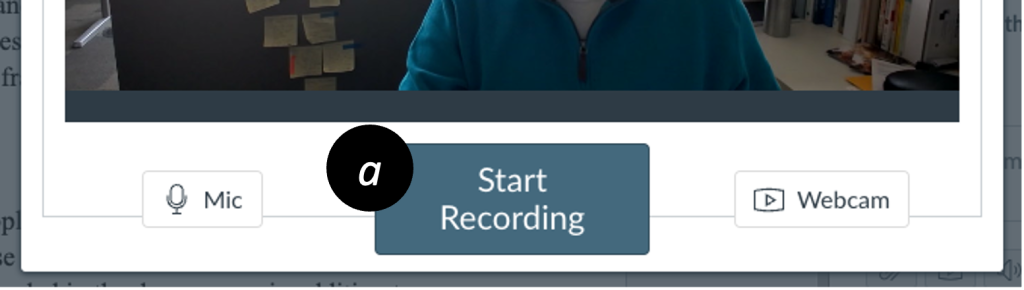
Grading one question at a time
<1 min.
Note: Grading one question at a time is only available for Classic Quizzes.
- Open the quiz you wish to grade, and click SpeedGrader in the right sidebar.
- Click the settings icon [a], then Options [b].
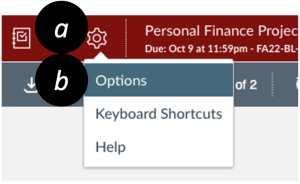
- Check the box for Grade by question (beta).
