Simplify office-hour scheduling
Bookings with me is a tool in your Outlook Calendar that allows people (students in this case) to directly schedule time on your calendar based on your availability.
- Navigate to Microsoft 365 at IU (https://office.iu.edu) and click the Access Microsoft 365 button. Enter your username and passphrase if prompted.
- Click the App launcher icon [a] and select Outlook.
- Select the Calendar icon [b] in the left navigation then click Go to my booking page [c].
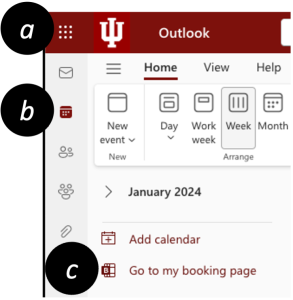
- Bookings with me will automatically create “Office Hours” the first time you open it – click the Got it button if prompted.
- Click the Office Hours tile under Public, and edit the booking’s title, description, location, and duration to your needs.
- Click Private [d]. If you keep your booking “Public” anyone in the world with a valid email account will be able to book time on your calendar.
- (optional) Set available meeting hours under “Schedule customization,” or click Advanced options to set buffer (i.e., time between meetings) and/or lead time (i.e., how far in advance you can be booked).
- Click Save [e] when you finish editing.
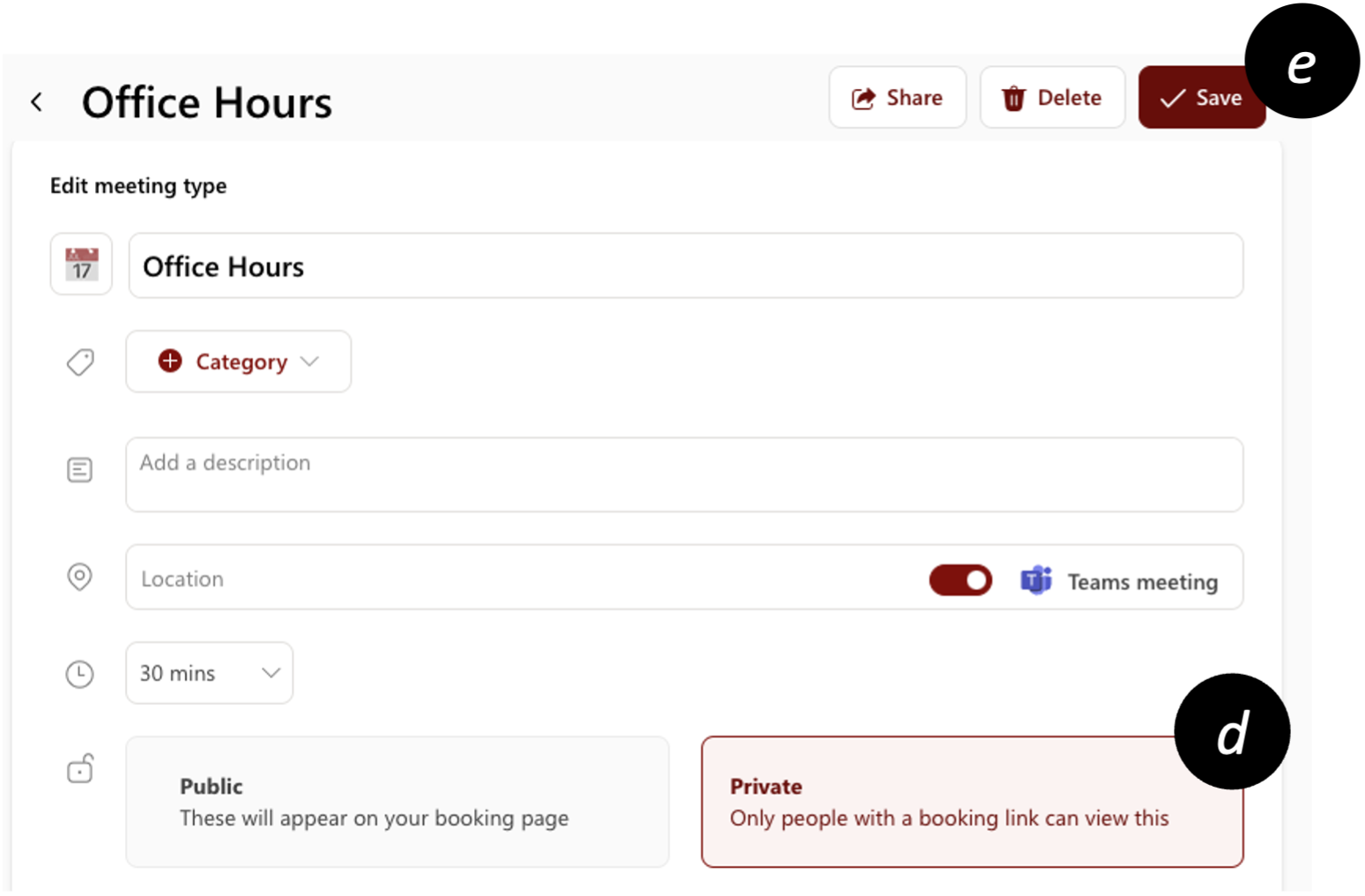
- Click three dots (more options) [f] on the “Office Hours” tile and select Copy link [g].
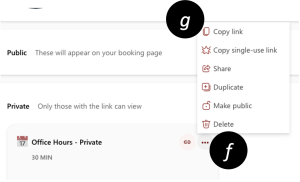
- Share that link with your students (e.g., on your syllabus, in a Canvas announcement, as a Canvas Module item, etc.).
