Design your homepage
<15 min.
Set the tone for your course with a homepage that is welcoming and above all useful.
-
- Log in to a Canvas course.
- Click Pages [a] from the left navigation then View All Pages [b].
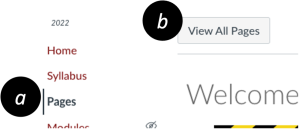
- Click the +Page button. Add a Page Title (e.g., “Welcome”) and content in the large text box. Select Save & Publish when you’re finished.See the Pro Tip below for different possibilities for functional information.
- Click the View All Pages button again. Locate your new page in the list, select More icon (three dots) [c] then Use as Front Page [d].
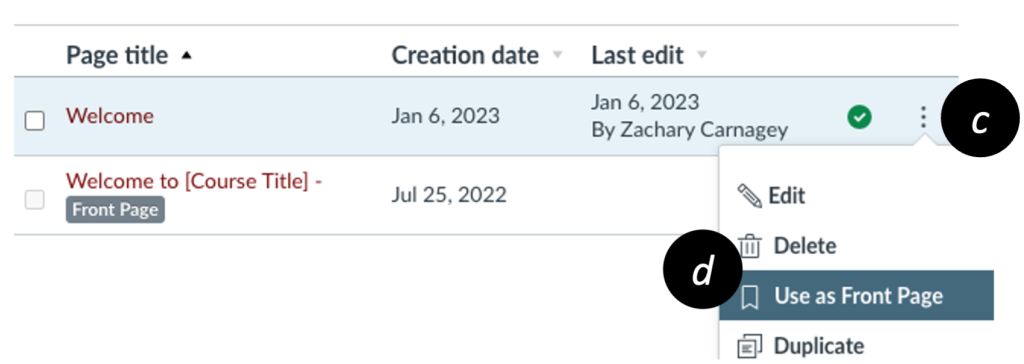
- Click Home [e], Choose Home Page [f] (from the right-side menu), Pages Front Page [g], and then Save [h].
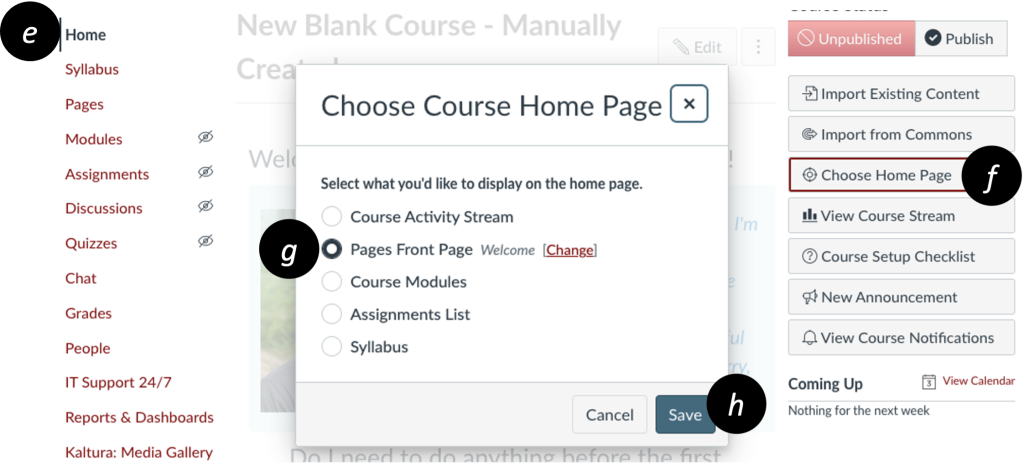
Pro Tip: Helpful home pages
Consider changing the home page(s) through the semester based on students’ needs. Mix and match from the following:
- Instructor introduction and photo
- Instructor contact information
- Frequently asked questions before classes start: (e.g., “What do I need for the first day of class?”)
- Specific instructions for what to do first
- How to navigate the course site
- Announcements/updates
- Use Modules instead of a page
