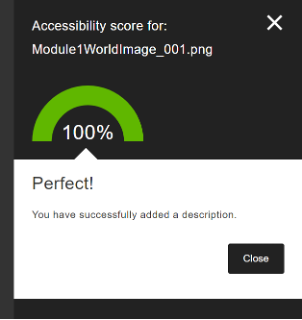Using Ally to add image descirptions
< 5 min.
Ally is a tool that integrates with your Canvas course to provide you with insight into your course’s accessibility. Ally automatically scans your course content for accessibility. The instructor feedback panel shows you a preview of the content and detailed feedback to help you fix accessibility issues.
- Locate your Canvas page that has an image on it, and select the accessibility indicator (a small dial) in the lower left corner of the image.
- Enter a description of your image in the text box provided. Select What this means or How to write good image description buttons for the associated support articles.
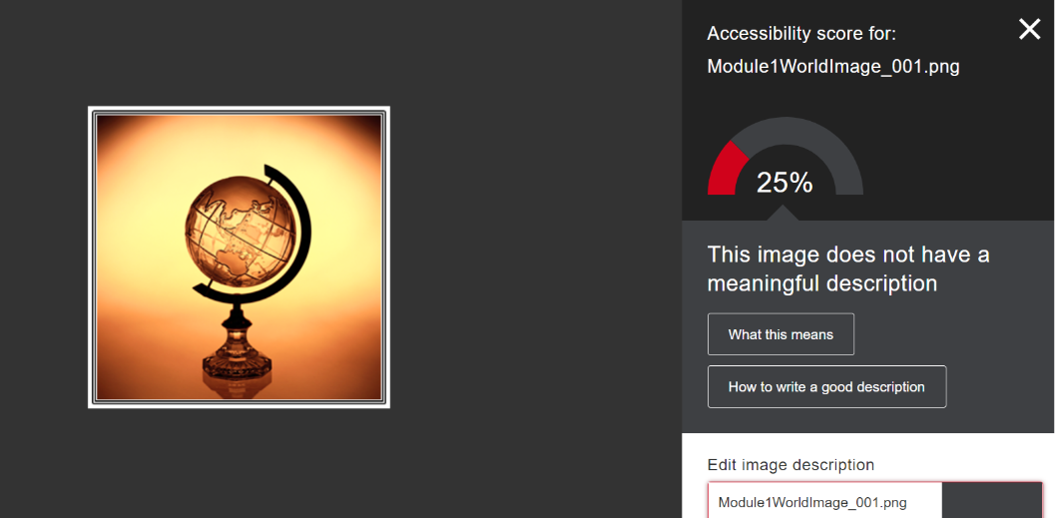
- Select Save. Your score for that content will update to 100%.