Analytics in minutes: How are my students doing?
<10 min.
New Analytics in Canvas helps you identify and message students with missing assignments or who scored below a certain level.
- In Canvas, select Reports and Dashboards [a] from the left navigation, then select Open Report [b] under New Analytics.
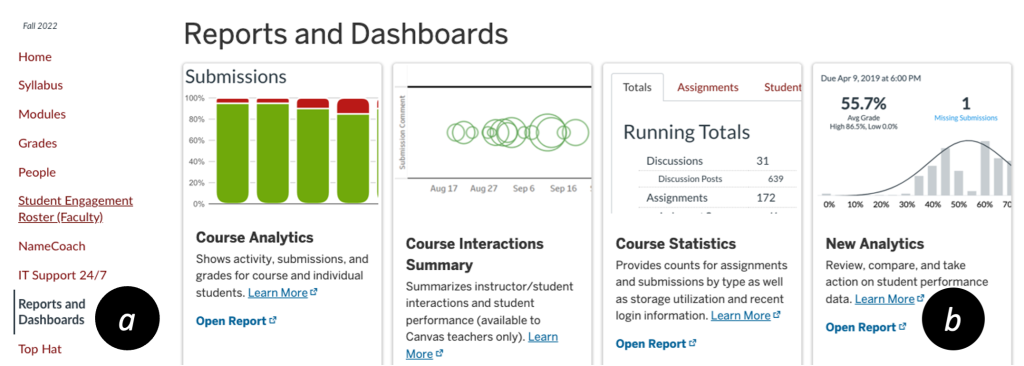
- Click on a dot [c] in the Course Grade graph.
- Click on the numbers in the table under Missing or Late, or on the score columns in the bar graph [d] to see the students in that group.
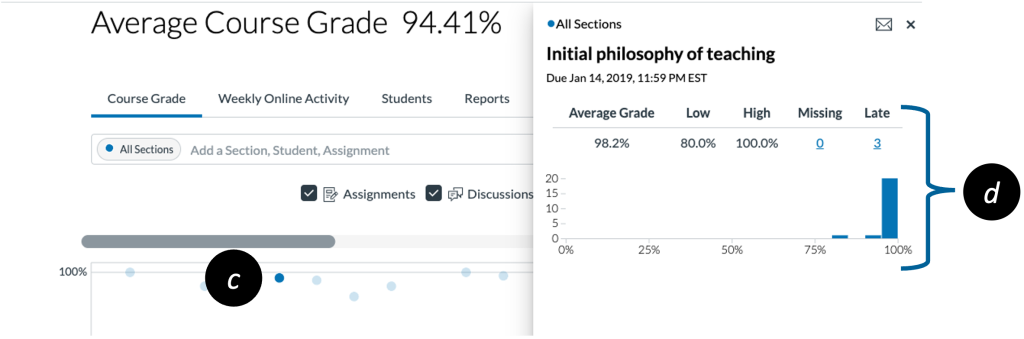
- The image below displays if the “3” under Late had been clicked. Click the “Message Students Who” (envelope) icon [e] to send a message to students in the group you clicked.
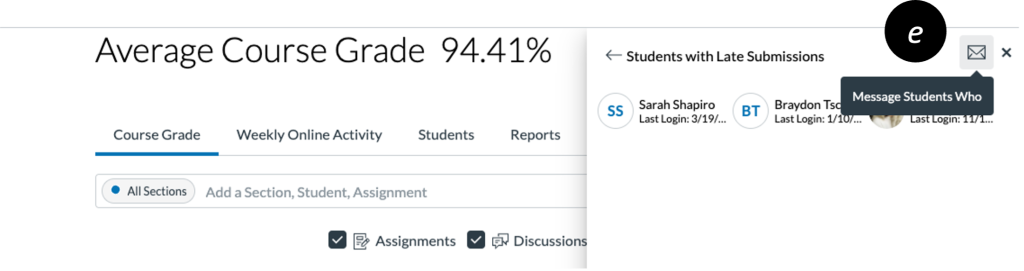
Pro Tip
The most helpful messages for students provide specific, actionable suggestions, resources, or other meaningful feedback. Students are blind carbon copied (BCC) on the message, so they will only see the message as addressed to themselves.
