Link interactive videos to Canvas
<5 min.
- Log into your Canvas course, and click Assignments from the left navigation.
- Click the blue +Assignment button on the top right.
- Name the assignment and enter the point value. For “Submission Type” select External Tool [a] then click the Find button [b]. Scroll down the list, click PlayPosit [c], then Select [d].
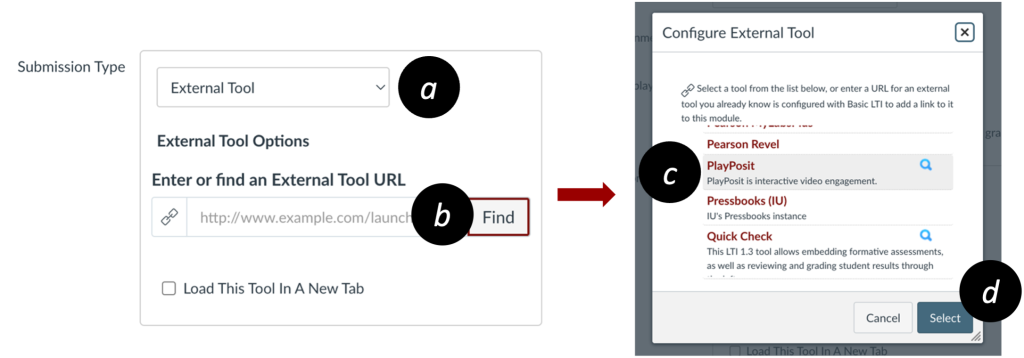
- Click Enter PlayPosit, and you will be taken to the “My Bulbs” screen.
- Click the red circular Canvas logo [e] between a bulb’s thumbnail and title.
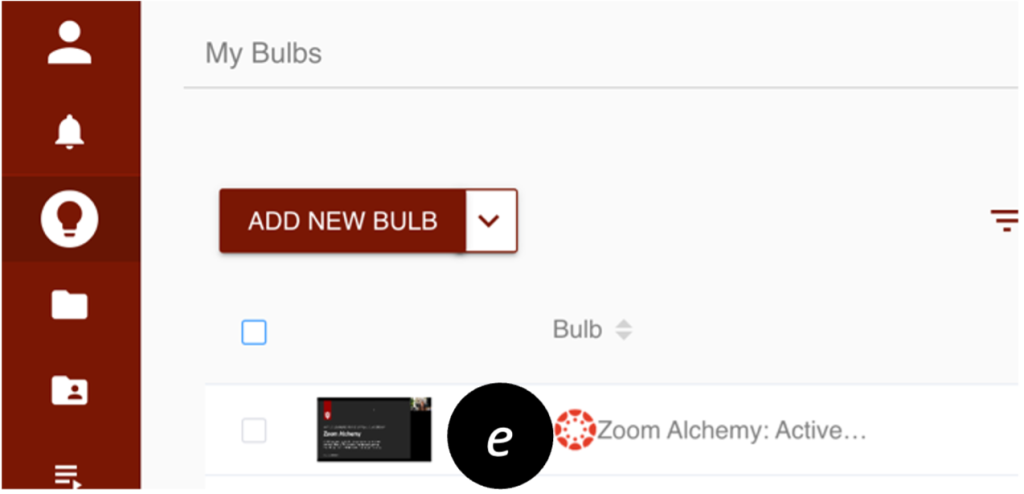
- Ensure the “Learner Experience” is Self Paced [f], then click LINK [g]. Back in Canvas, click the blue SELECT button.
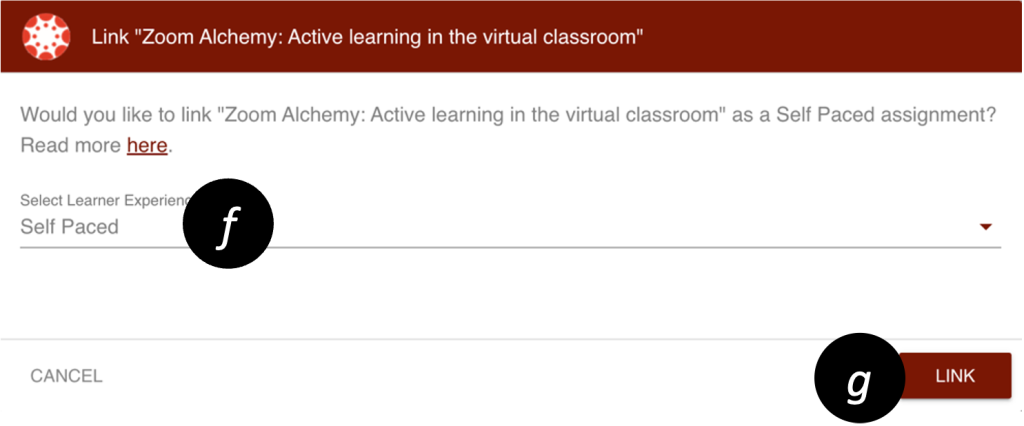
- Complete the Assignment settings (e.g., point value and due date), and Save.
