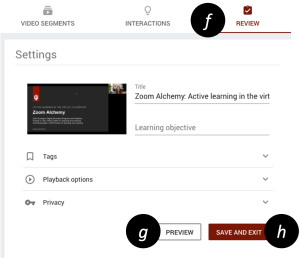Make your videos interactive
<15 min.
- Navigate to https://playposit.iu.edu, and Log in.
- Click the ADD NEW BULB button.
- Select a video source (e.g., Kaltura or YouTube), and locate a specific video.
- Title the bulb [a], and perform any customizations such as trimming/cropping the video. Click DONE [b] when finished.
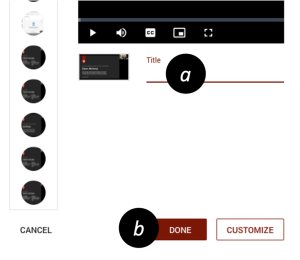
- Play [c] or click and drag the player head [d] to a time where you want an interaction.
- Click ADD AN INTERACTION AT [e] and select the type of interaction. Enter the question prompt and other necessary fields then click the DONE button.

- Add other interactions throughout the video based on your learning outcomes.
- Click REVIEW [f] at the top-right of the Interactions screen once you have finished adding interactions.
- (optional) Click PREVIEW [g] to see your bulb from the student view.
- Click SAVE AND EXIT [h], and you will be returned to the “My Bulbs” page.