Getting started with the semester
Create a course Home Page that is not the Syllabus tool
Currently the Canvas Syllabus tools is set as the course home page by default. Since information in the Canvas Syllabus tool is visible to the general public via Courseleaf, it is important to have a home page in your course that is not the Canvas Syllabus Tool. This way you can share information with your students about class meetings, contact information, and other non-public details.
It is generally recommended that the course home page be a welcoming landing page for your students. You may want to use Canvas Modules to share other non-public course information.
Changing your course home page is a 3-step process
- Create a new home page
- Set that page as the “Front Page”
- Change the Canvas home page to show the “Front Page”
Instructions
In your Canvas course site:
- Select the Pages tool on the course navigation.
- Click the gray “View all pages” button at the top.

- Click the +Page button at the top right
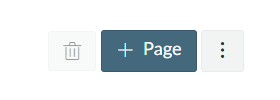
- Type “Home Page” in the title area.
- Scroll down and select “Save and Publish”
- Click the gray “View all pages” button at the top to return to the page list.
- Click the three vertical dots to the right of the Home Page and select “Use as Front Page.” You should now see the words “Front Page” below the page name.
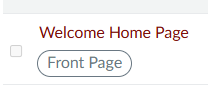
- Click Home on the course navigation.
- Select the “Choose Home Page” button in the button list on the right (or at the bottom if your screen is small).
- Change the selection from Syllabus to Paged Front Page Home Page and click Save.
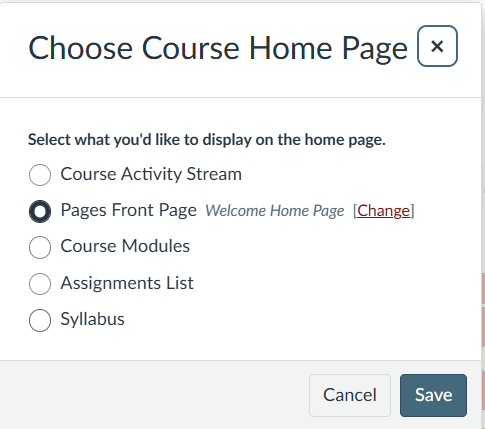
Questions? Talk to your campus teaching and learning center!

