Getting started with the semester
Changing your Canvas course card
When you look at your Canvas Dashboard, all your courses are laid out in rectangles. If you’ve not updated your course cards, they will appear as a random color. We recommend changing your course card so that both you and your students can easily identify your course. When all the courses look the same except for a color, it’s harder to distinguish between them – and more so for those that are color blind.
You may have an image that you would like to use but, if not, you have access to thousands of image via IU’s contract for Adobe Stock. You can log into Adobe using your @iu.edu email address and IU passphrase and then select the “Search Adobe Stock” button to look for images. Since the course card is horizontal, once you’ve searched for your topic, you can use the filter button on the left to show only horizontal images. You can also follow the instructions below to make a customized course card.
To change your course card image,
- Go to Settings in your course
- Select “Choose Image” at the very top of the Course Details tab
- Upload an image that you would like to use.
Making your own course card
If you would like to make a custom course card with text on it, you can do it fairly easily using one of these two templates
- Google Slides Canvas Course Card Template (you’ll be prompted to log in to Google if you’re not and then asked to make a copy of the template file)
- PowerPoint Canvas Course Card Template (downloads pptx file)
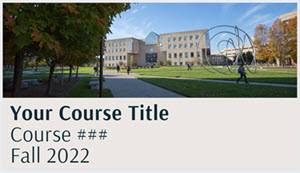
Using Canva
Canva, not to be confused with Canvas, is an online tool for creating and editing images and text for things like web banners, postcards, brochures, etc. There is a Canva “Canvas Course Card Template” that you can edit and then download the image for your fall course. The benefit of Canva is that it comes with a library of free images, backgrounds, and fonts that you can choose from. There is also “premium content” mixed in so make sure to look for the word “free” on each image or background you use.
To use the Canva template
- Create a free Canva account. We recommend using your IU Google account, but you can also use any Google account, Facebook, or email.
- Once you are logged in to Canva, open the Course Card Template.
- Choose the “Use Template” button below the image to make a copy and open it in the Canva editor.

