During the semester
Using rubrics and criteria lists
Using rubrics can help streamline your grading while also helping your students better understand what you are looking for in an assignment. For more on rubrics, review Creating and Using Rubrics and the recording of the webinar Creating and Using Rubrics Effectively from the IU Indianapolis Center for Teaching and Learning.
Using the Rubric tool in Canvas is a convenient way to speed up your grading as well as allowing your students to access the rubric you are using. Once you create a rubric for the assignment, that rubric will appear in SpeedGrader where you can select the rating the student earned for each criterion, adjust points within a points range for that rating, and make comments specifically to that criterion. This is especially helpful if you have TAs/AIs grading for you and you want to make sure they include all criteria in each student’s feedback.
In Canvas Assignments, the +Rubric button is at the bottom of the assignment in the regular (not editing) view.
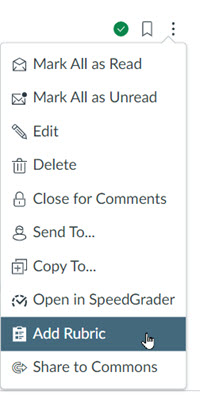
In Canvas Discussions, you add a rubric by selecting the Options menu (the three vertical dots at the top right) and selecting “Add Rubric.” Visit the Canvas Guide “How do I add a rubric to an assignment?” for instructions on creating and attaching a rubric.
If you prefer to use a criteria list where your criteria are listed but there are no defined rating categories, you can do that by selecting the free-form comments checkbox under the rubric. When you use this option, you can save commonly used comments for each criterion to reduce re-typing. Visit the Canvas Guide “How do I use free-form comments instead of ratings in a rubric in SpeedGrader?” for more information.
A set of guidelines to measure student achievement against a consistent set of criteria. Rubrics clearly define academic expectations for students and help to ensure consistency in the evaluation of academic work across students.
Adapted from the Glossary of Educational Reform

