Working with video (Kaltura, Canvas, Zoom, and PowerPoint)
Video in Canvas group discussions
Canvas cannot connect to Kaltura from a Group Space, which includes Group Discussions.
To get around this, if you are on a computer or mobile browser, you can copy the embed code from Kaltura and paste it into the Canvas discussion. You cannot do this on the Canvas app.
Using Kaltura: My Media in Canvas
- Go to Kaltura: My Media on the left side red Canvas navigation menu.
- Select the title of the video you would like to share.
- Select the “Share” tab below the video and copy the embed code that will appear. The embed code will look like this:
<iframe id=”kaltura_player” src=”https://cdnapisec.kaltura.com/p/1751071/sp/175107100/ embedIframeJs/uiconf_id/26683571/partner_id/1751071?iframeembed=true&playerId= . . . . .
- Go into your group discussion and select “Reply.”
- Embed the video by selecting the Record/Upload Media button and choose “Upload/Record Media.” On the “Embed” tab, paste your embed code and select Submit. Alternately, you can select the HTML Editor button (</>) found below and to the right of the text box and paste the embed code into the HTML Editor.
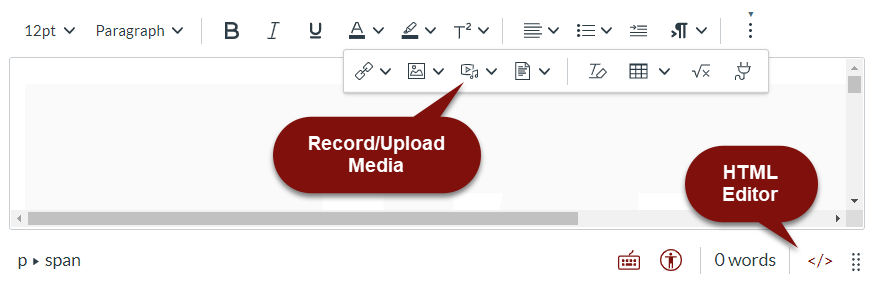
- Add anything else needed below your video and post your reply.

